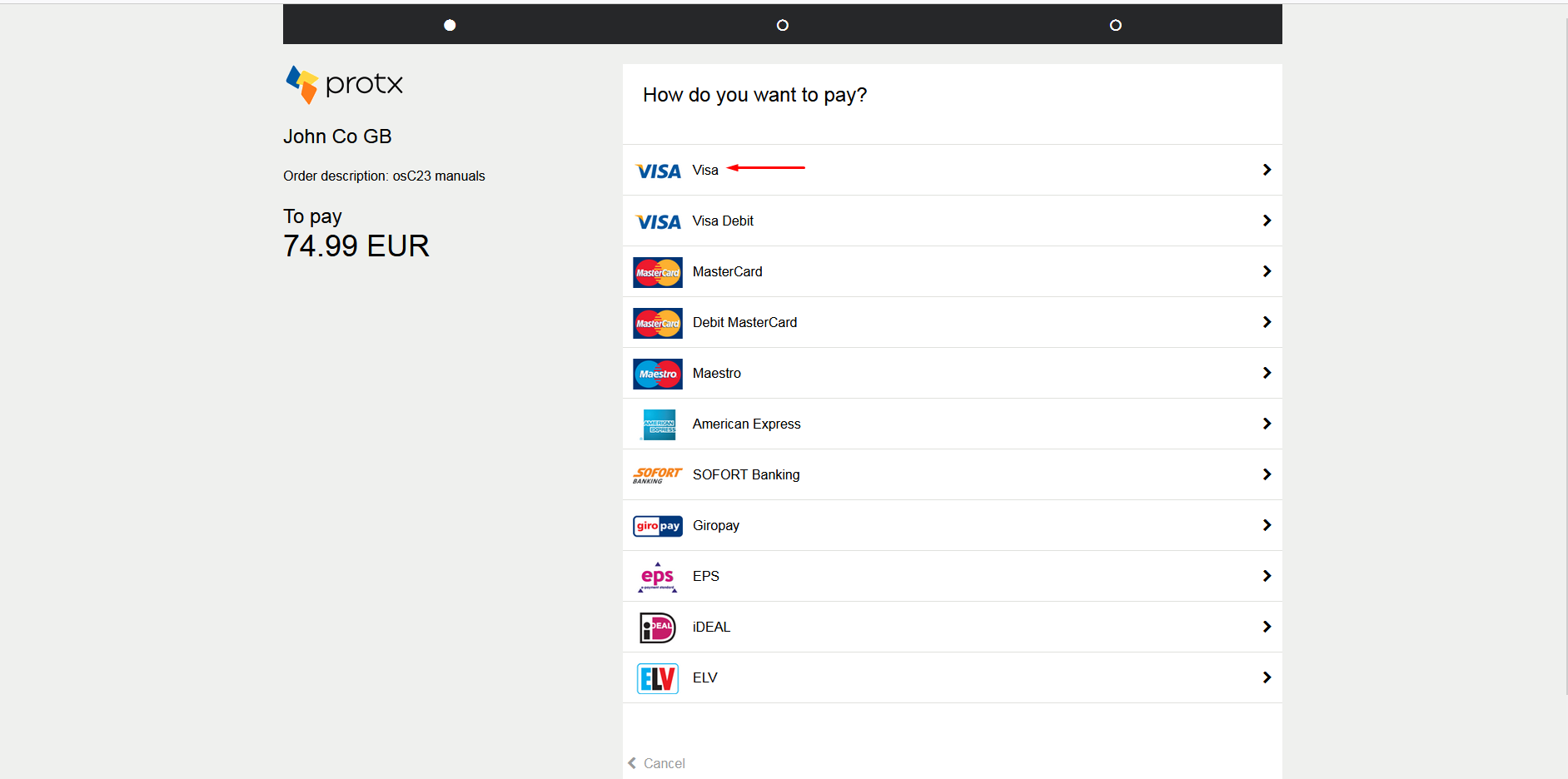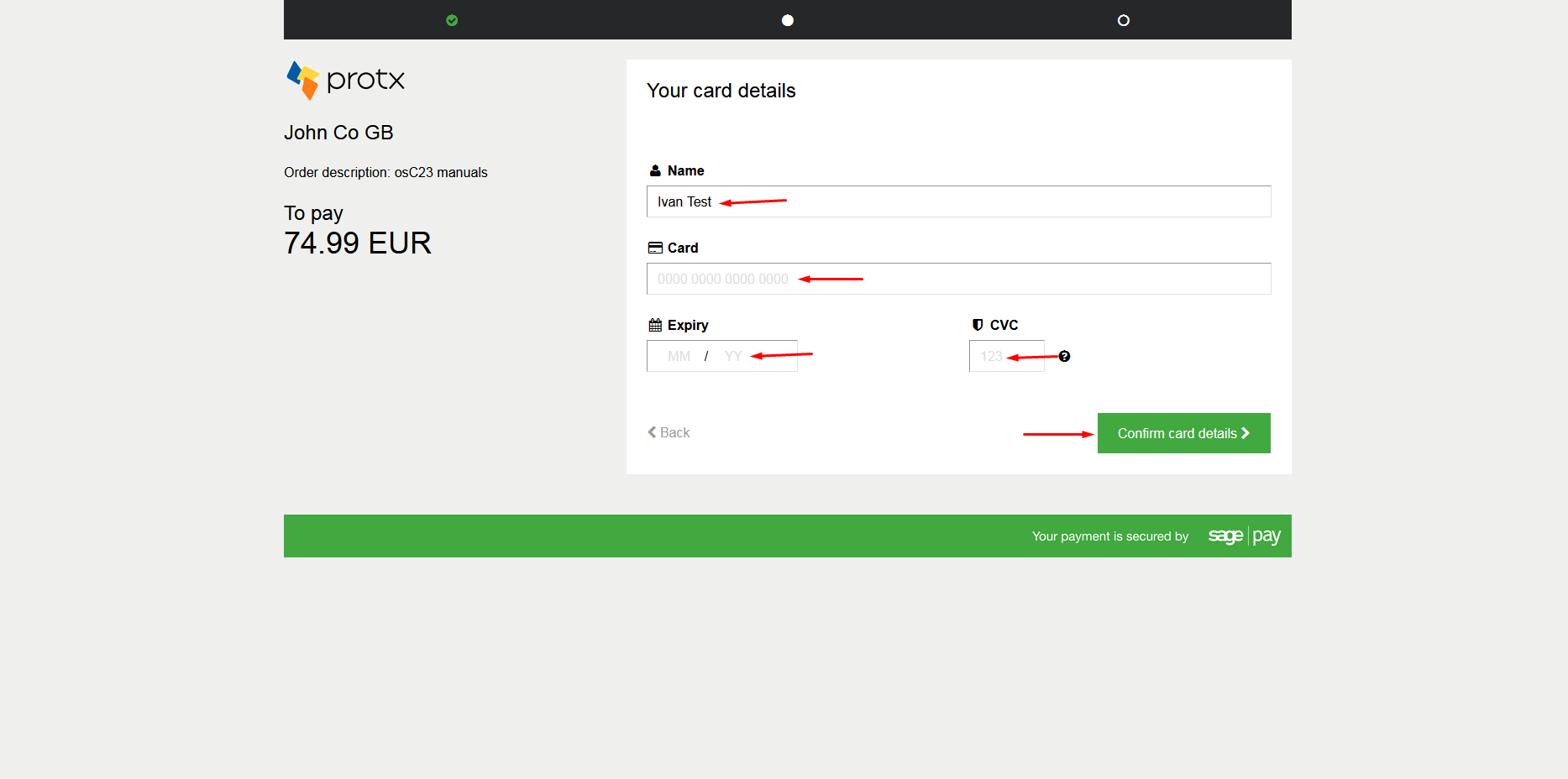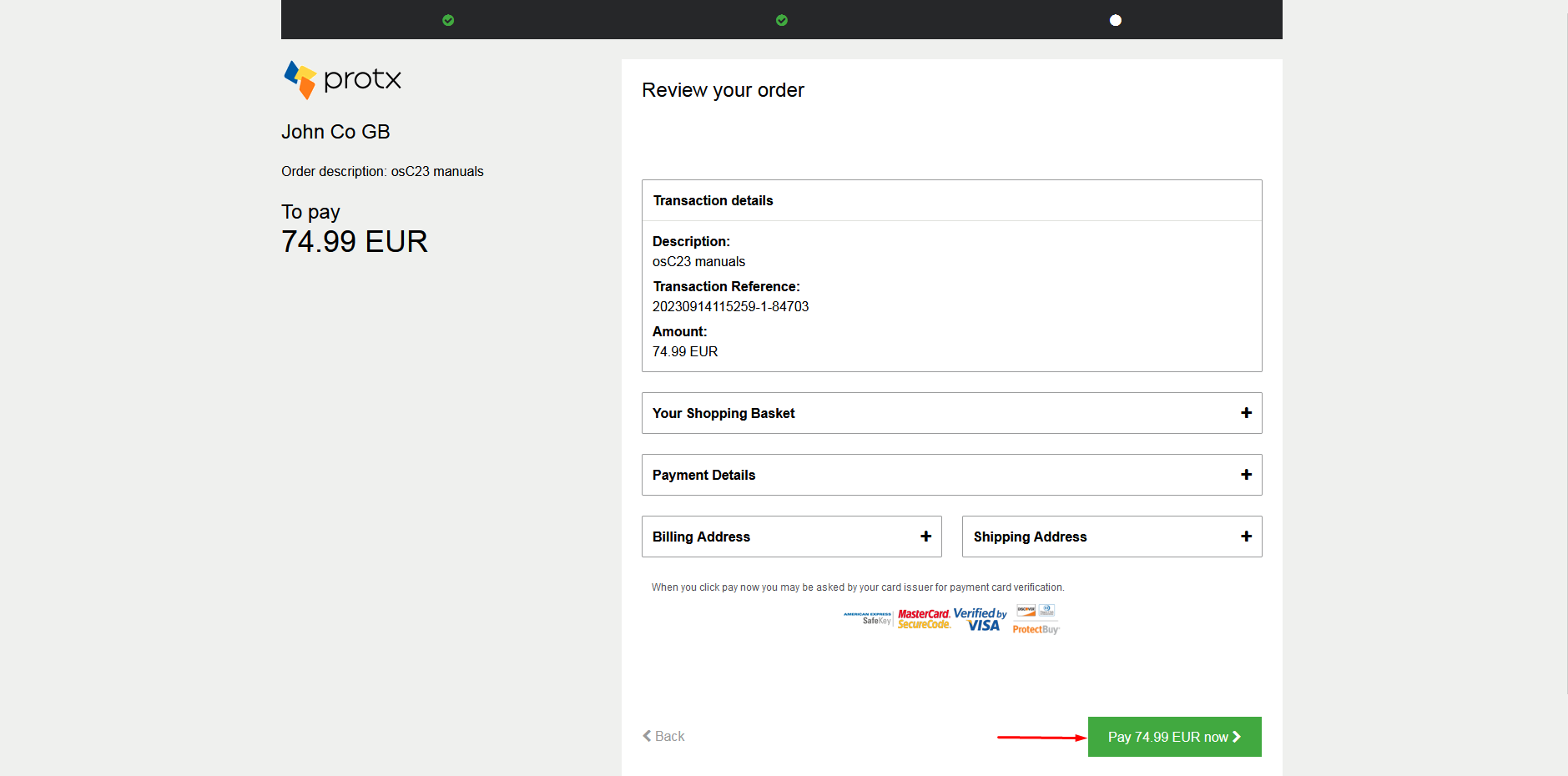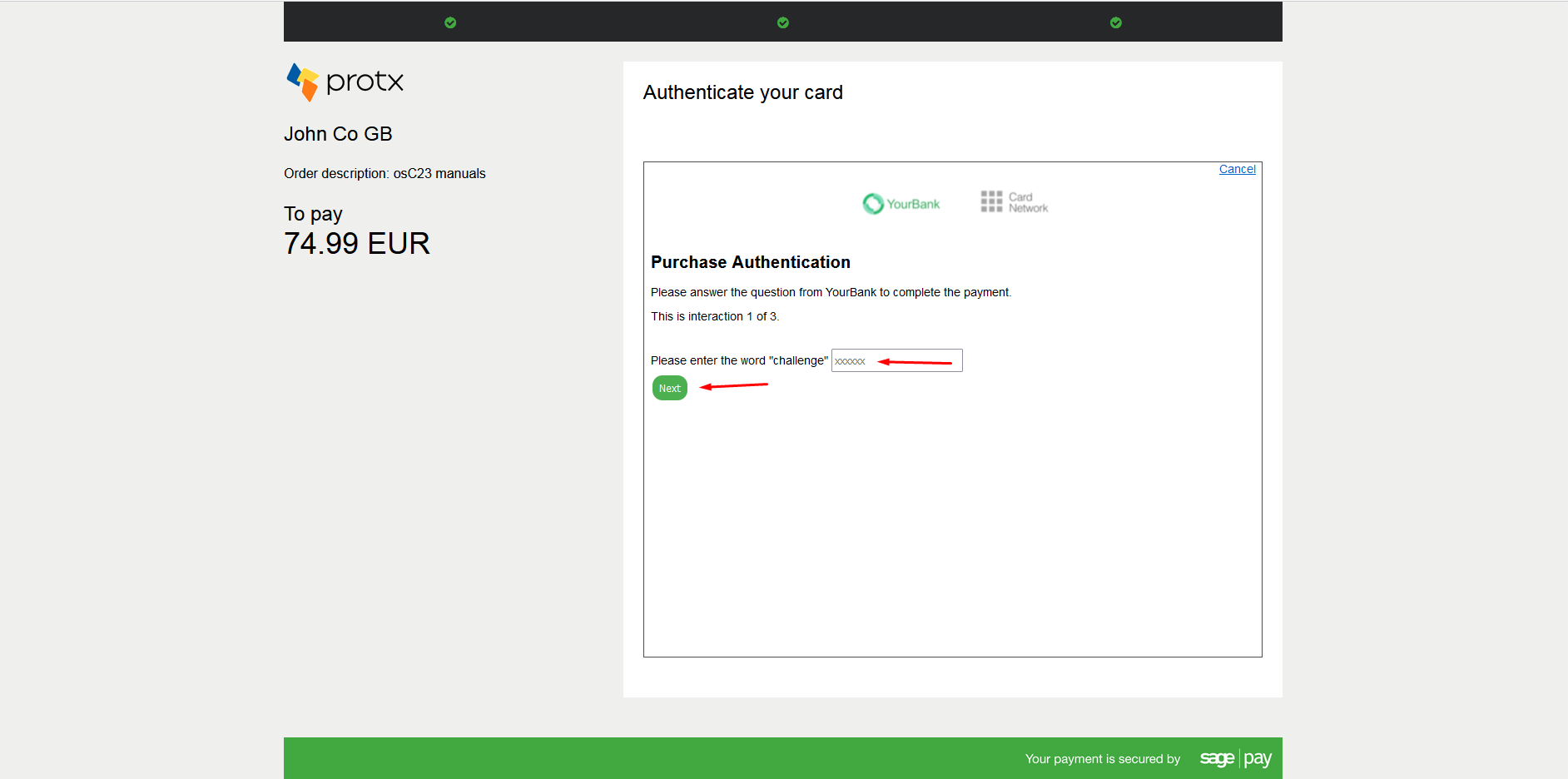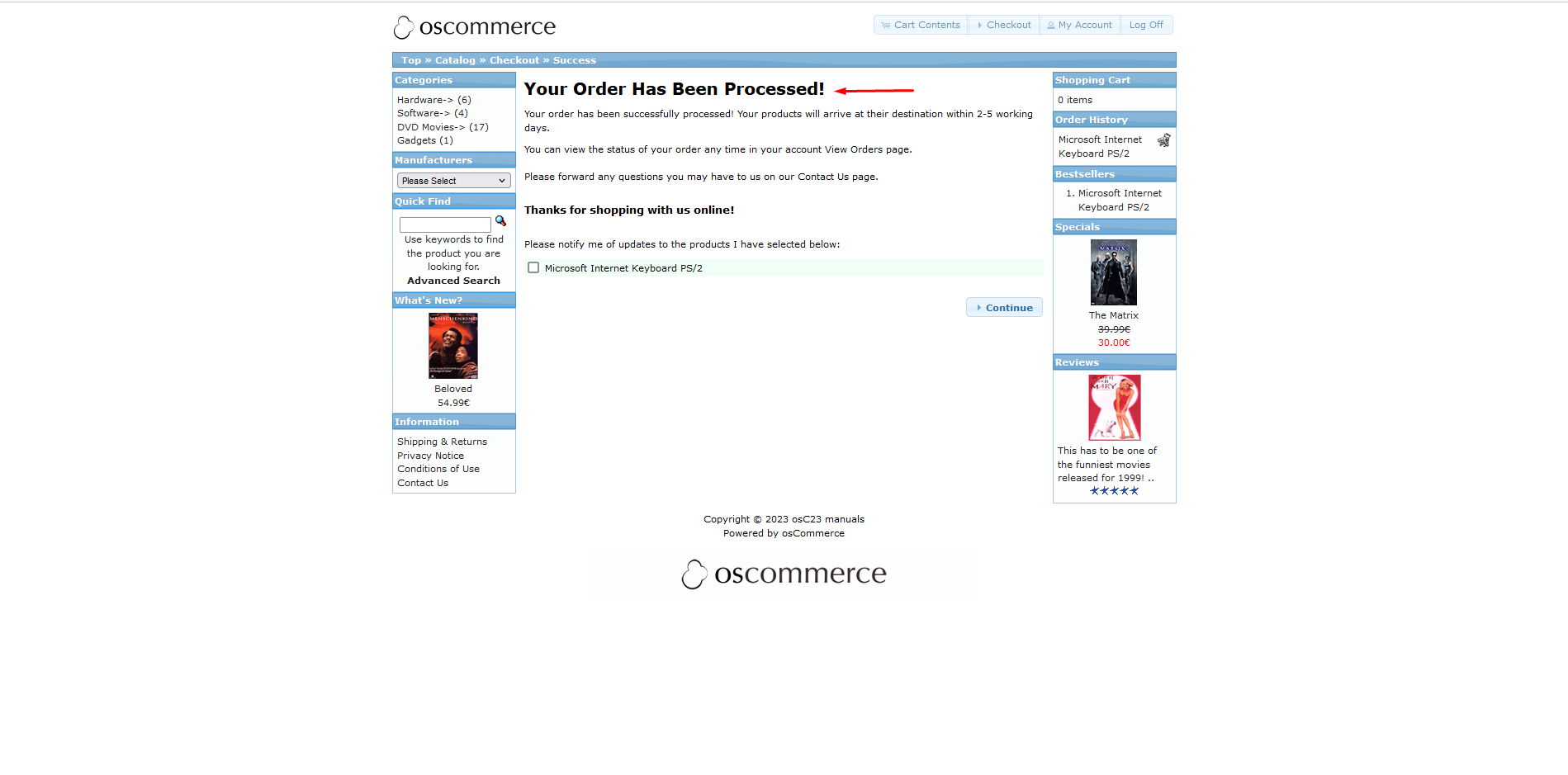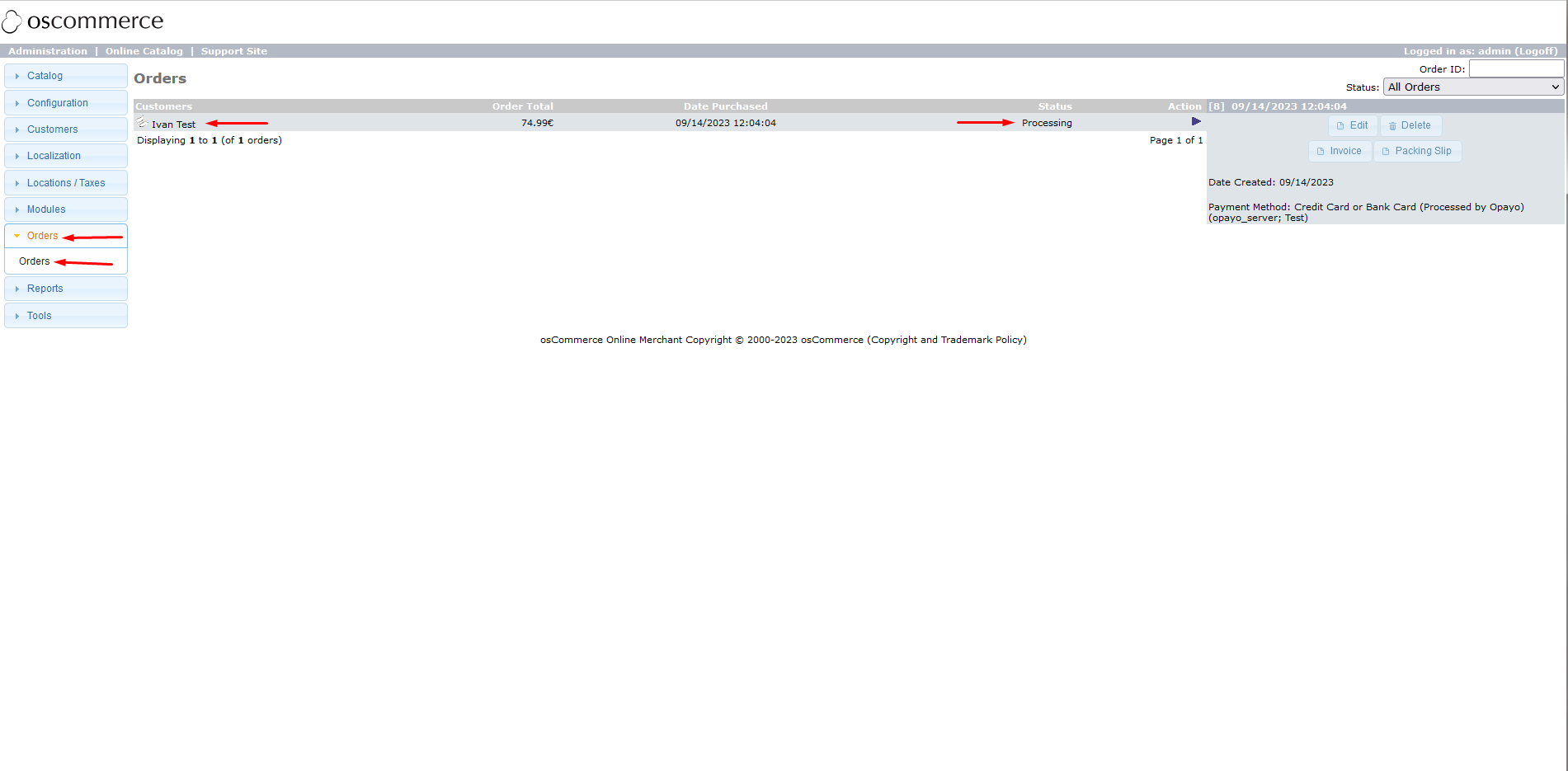Testing Opayo Server by Elavon Module for osCommerce 2.3 on Front End
Welcome to the user guide for testing the Opayo Server by Elavon module on the front end of your osCommerce 2.3 website. This manual will walk you through the steps to verify the functionality of the module during the checkout process.
Before proceeding with the testing, ensure you have configured the Opayo Server by Elavon module as per the instructions provided in the manual "Configuring Opayo Server by Elavon Module for osCommerce 2.3".
|
Testing Process: Let's dive into the testing process: 1. Product Selection: Start by navigating to your website and selecting a product you'd like to purchase. |
|
|
|
2. Adding to Cart: Once you've found your desired product, click on the "Add to Cart" button to place it in your shopping cart. |
|
3. Proceed to Checkout: With the product in your cart, proceed to checkout by clicking on the "Checkout" button. |
|
|
|
4. Account Authentication: Sign in to your existing account or create a new one if needed. |
|
5. Shipping Method Selection: Choose your preferred shipping method from the available options and click "Continue" to move forward. |
|
|
|
6. Payment Method Selection: Opt for the payment method "Credit Card or Bank Card (Processed by Opayo) (opayo_server; Test)" and click "Continue" to proceed. |
|
7. Order Review: Review your order details and click on "Confirm Order" to finalize the purchase. |
|
|
|
8. Credit Card Selection: Select the relevant credit card option. |
|
9. Test Information Entry: Fill in the prompted test information and click "Confirm card details". |
|
|
|
10. Payment Confirmation: Click on "Pay the required amount now" to proceed with payment. |
|
11. Security Verification: Enter the required word and click "Next". |
|
|
|
12. Order Confirmation: Upon successful payment, you'll be redirected to a success page confirming the creation of your order. |
|
13. Verify Order Status: To double-check, navigate to the admin area of your website, go to the "Orders" tab, and locate the newly created order. Click on it to view details. |
|
|
|
14. Transaction Details: In the order details, you'll find comprehensive information about the payment method used and transaction details associated with the order. |
By meticulously following these steps, you can ensure thorough testing of the Opayo Server by Elavon module on the front end of your osCommerce 2.3 website. This process guarantees smooth transaction processing and order creation for your customers.



.png)
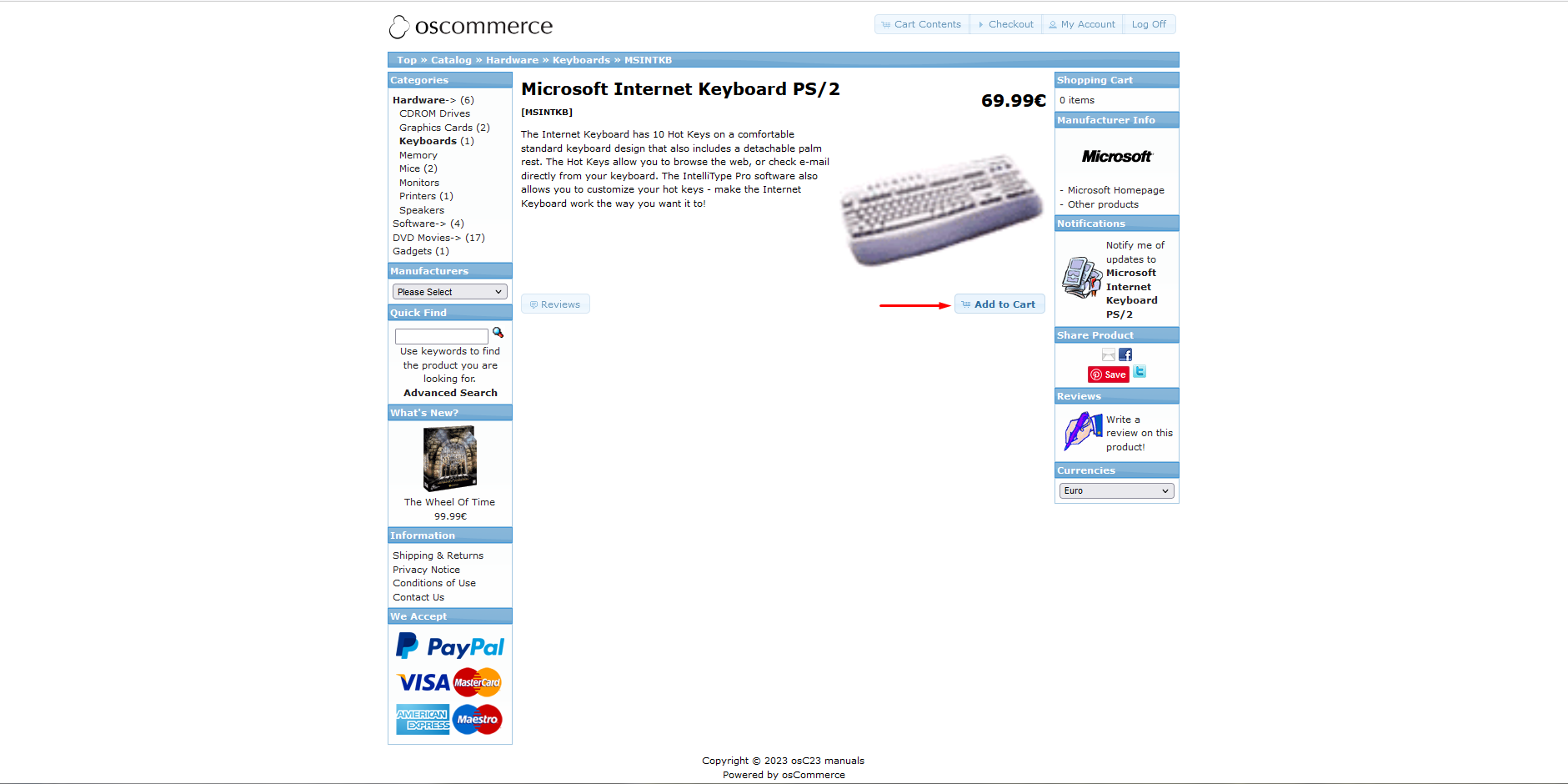
.png)
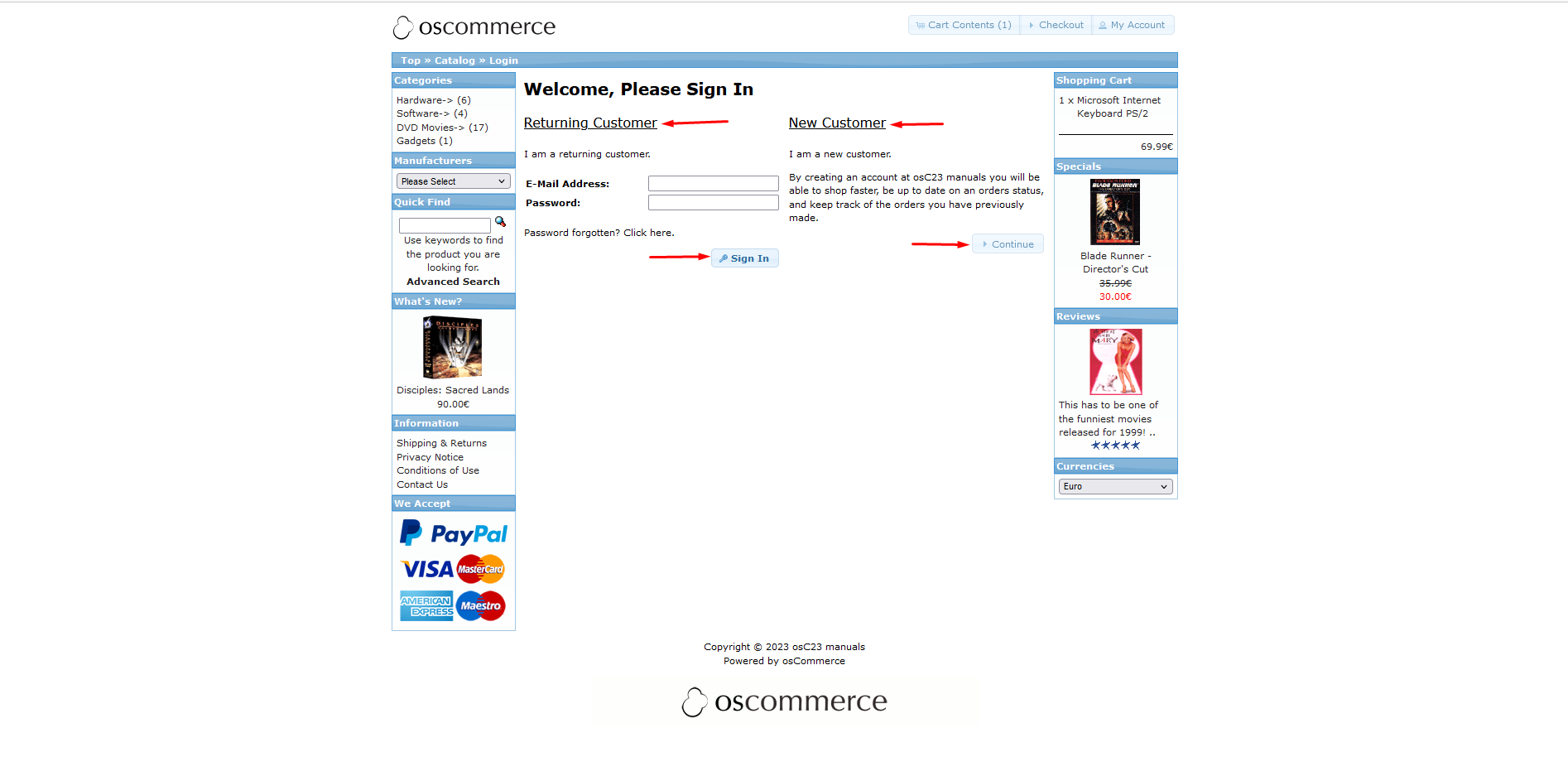
.png)
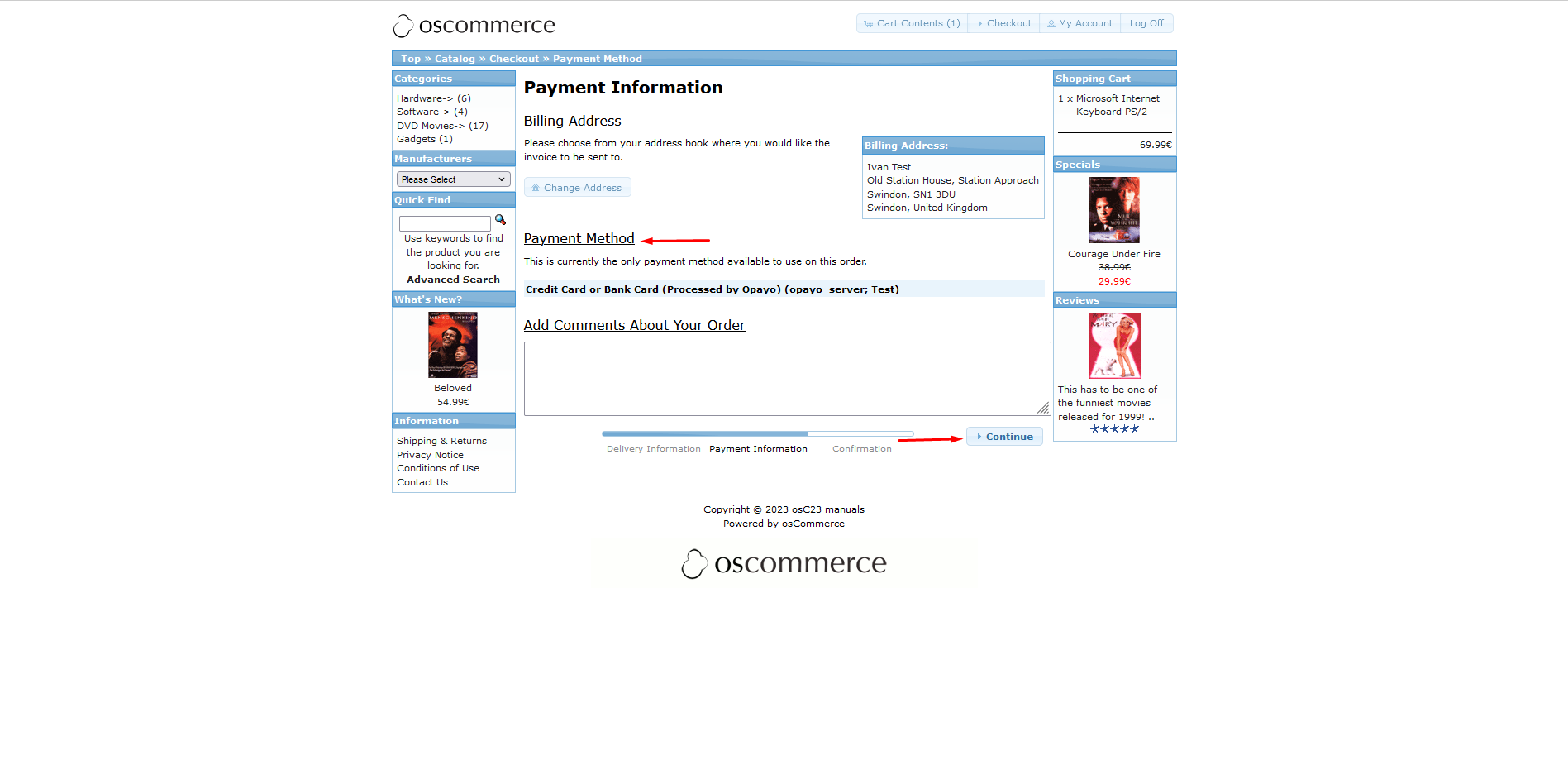
.png)