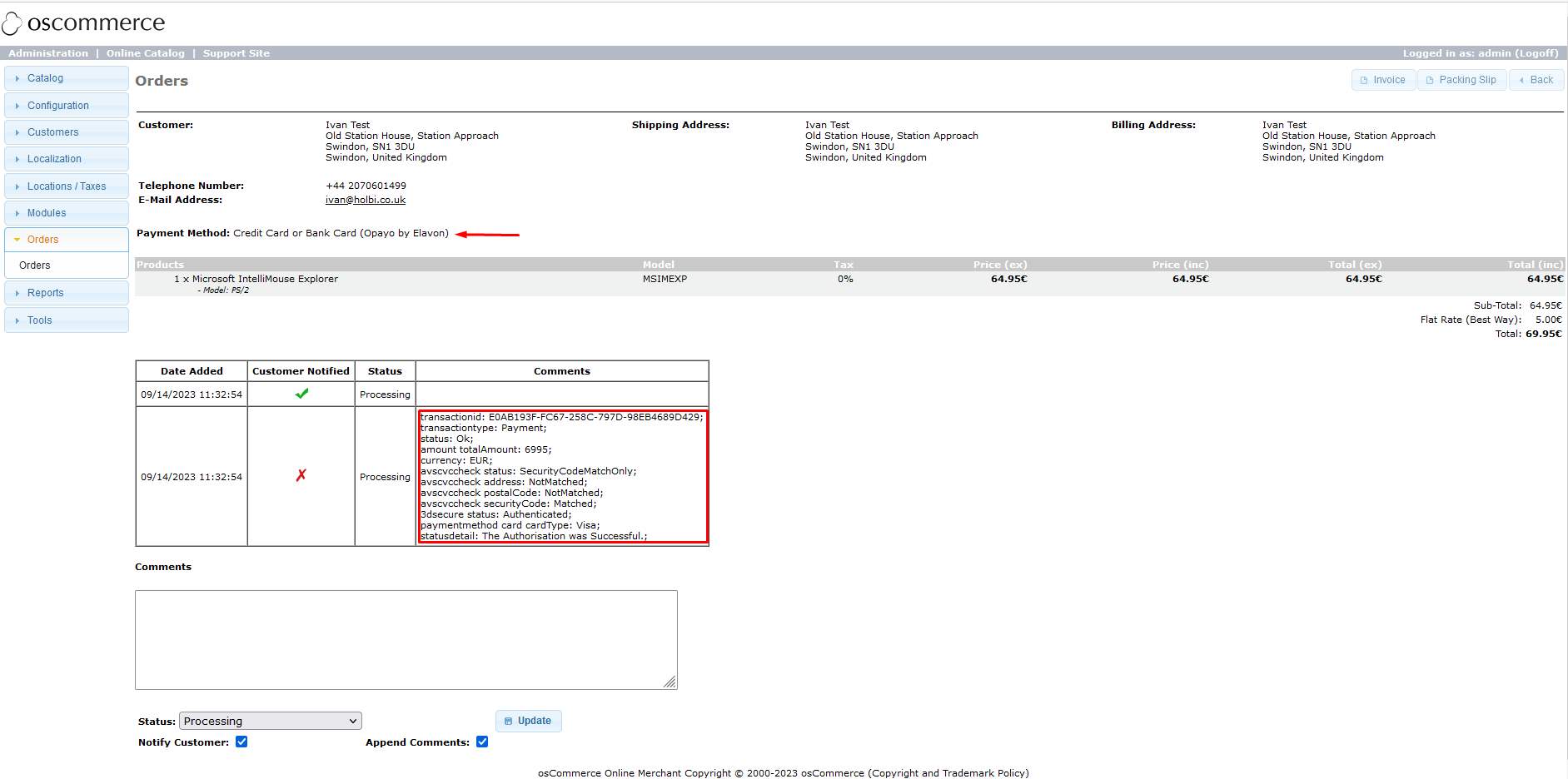Testing Opayo by Elavon Module for osCommerce 2.3 on Front End
Welcome to the user guide for testing the Opayo by Elavon module on the front end of your osCommerce 2.3 website. This manual will guide you through the steps to verify the functionality of the module during the checkout process.
Before proceeding with the testing, ensure you have configured the Opayo by Elavon module as per the instructions provided in the manual "Configuring Opayo by Elavon Module for osCommerce 2.3".
|
Testing Process: 1. Navigate to your website and select a product. |
|
|
|
2. Click "Add to Cart" to add the product to your shopping cart. |
|
3. Proceed to checkout by clicking the "Checkout" button. |
|
|
|
4. Sign in or create a new account. |
|
5. Choose a shipping method and click "Continue". |
|
|
|
6. Select "Credit Card" or "Bank Card (Opayo by Elavon)" as the payment method. Click "Continue". |
|
7. Review your order and click "Confirm Order" to finalize the purchase. |
|
|
|
8. Enter test information (e.g., card details) and click "Pay with card" to complete payment. |
|
9. Upon successful payment, you'll be redirected to a success page confirming your order. |
|
|
|
10. Verify Order Status:
|
|
11. In the order details, find information about the billing method and transaction details. |
|
By following these steps, thoroughly test the Opayo by Elavon module on your osCommerce 2.3 website's front end to ensure smooth transaction processing and order creation.



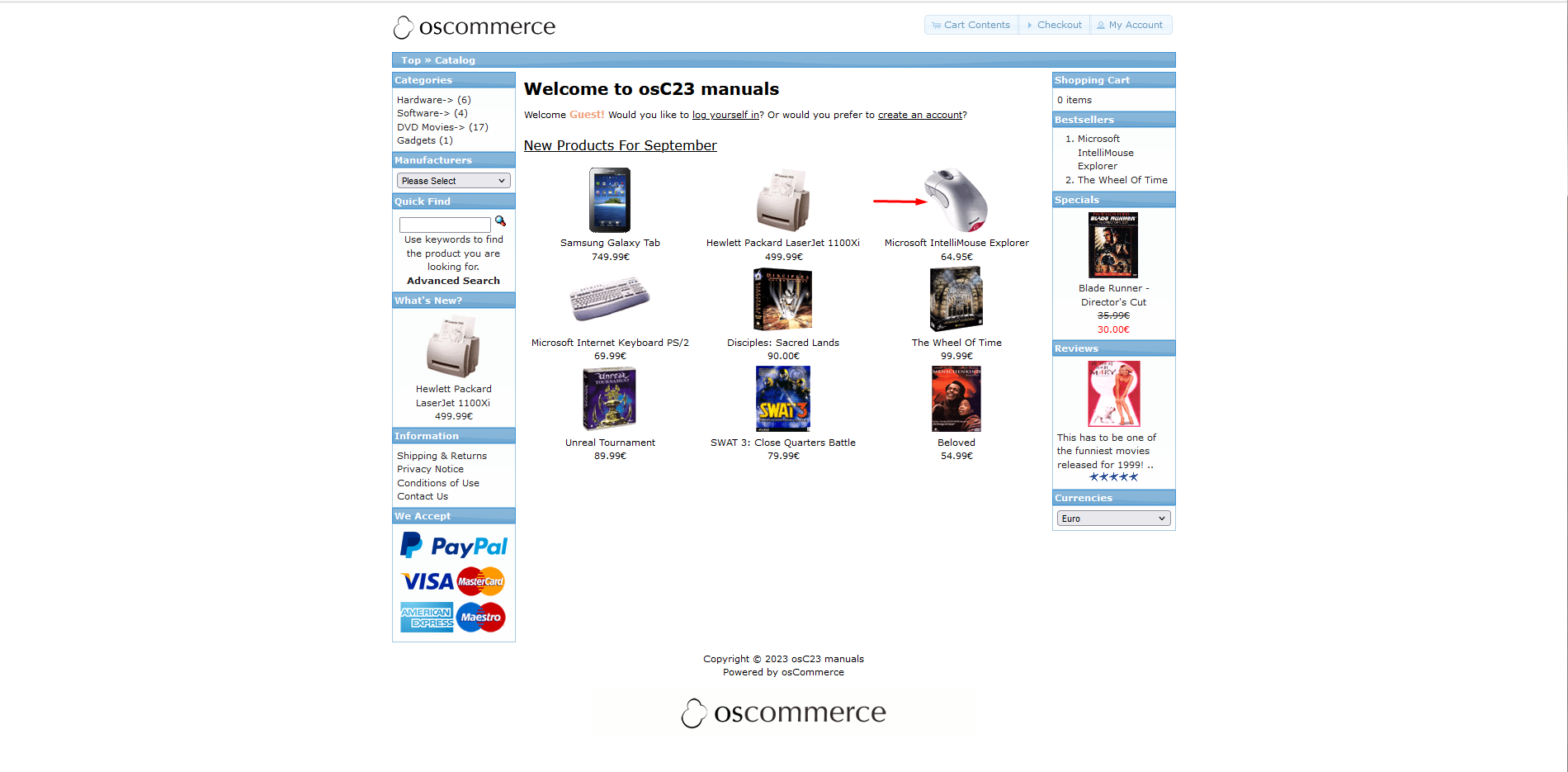
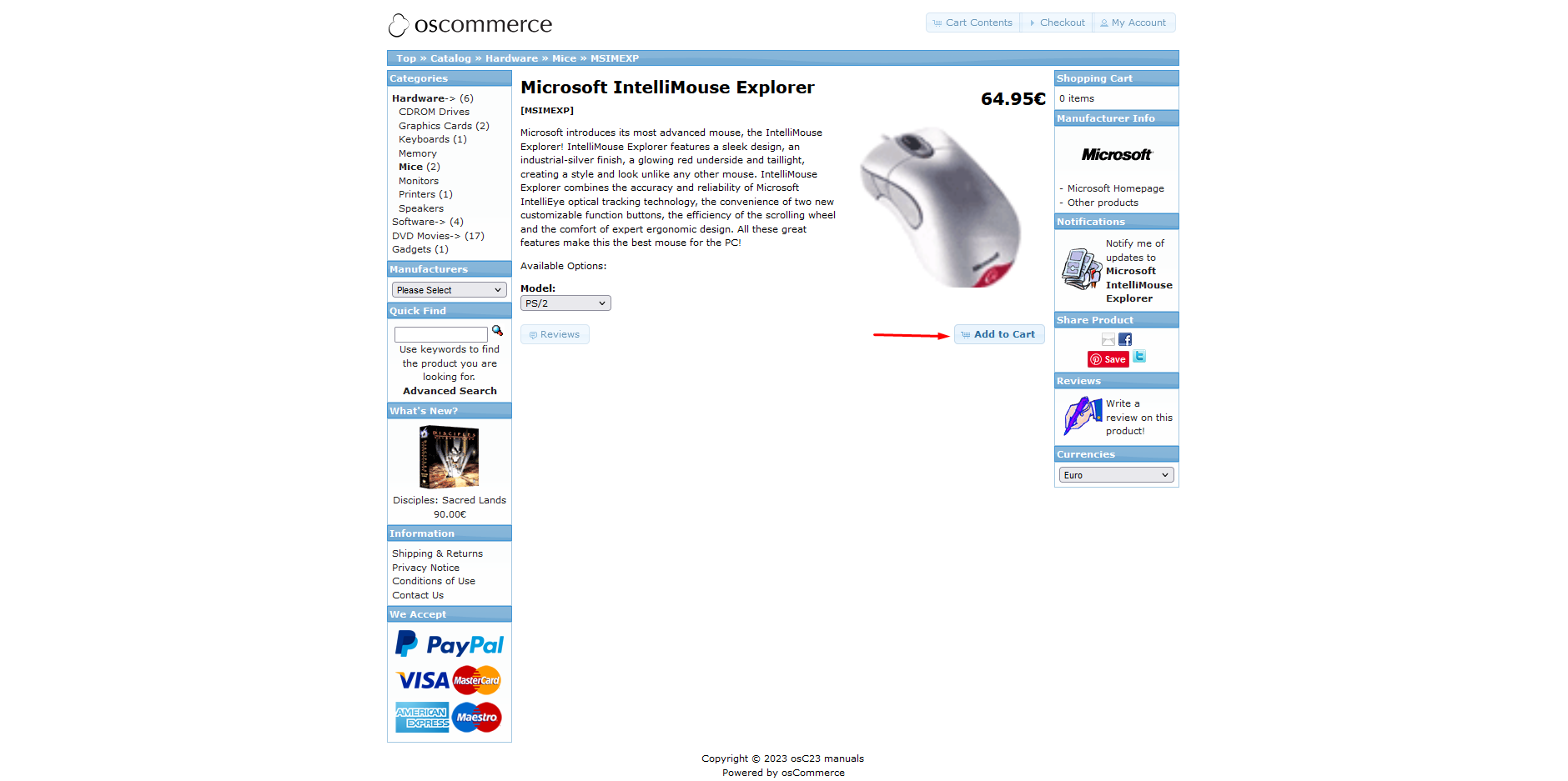
.png)
.png)
.png)

.png)