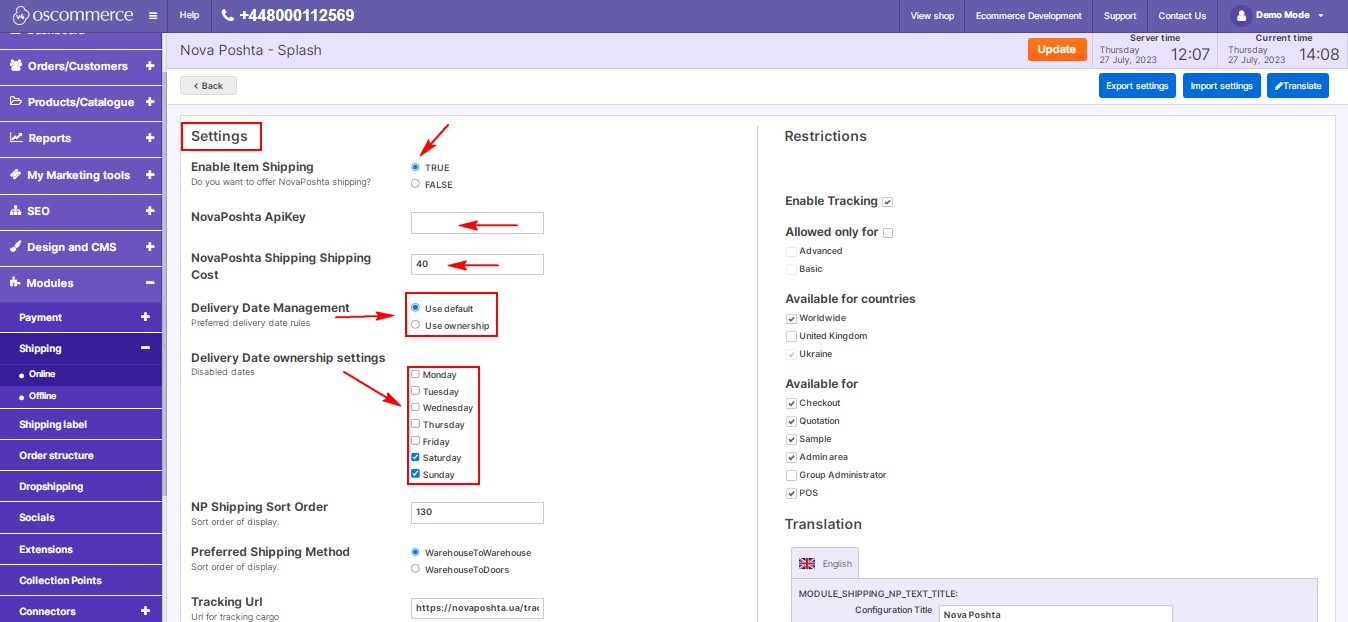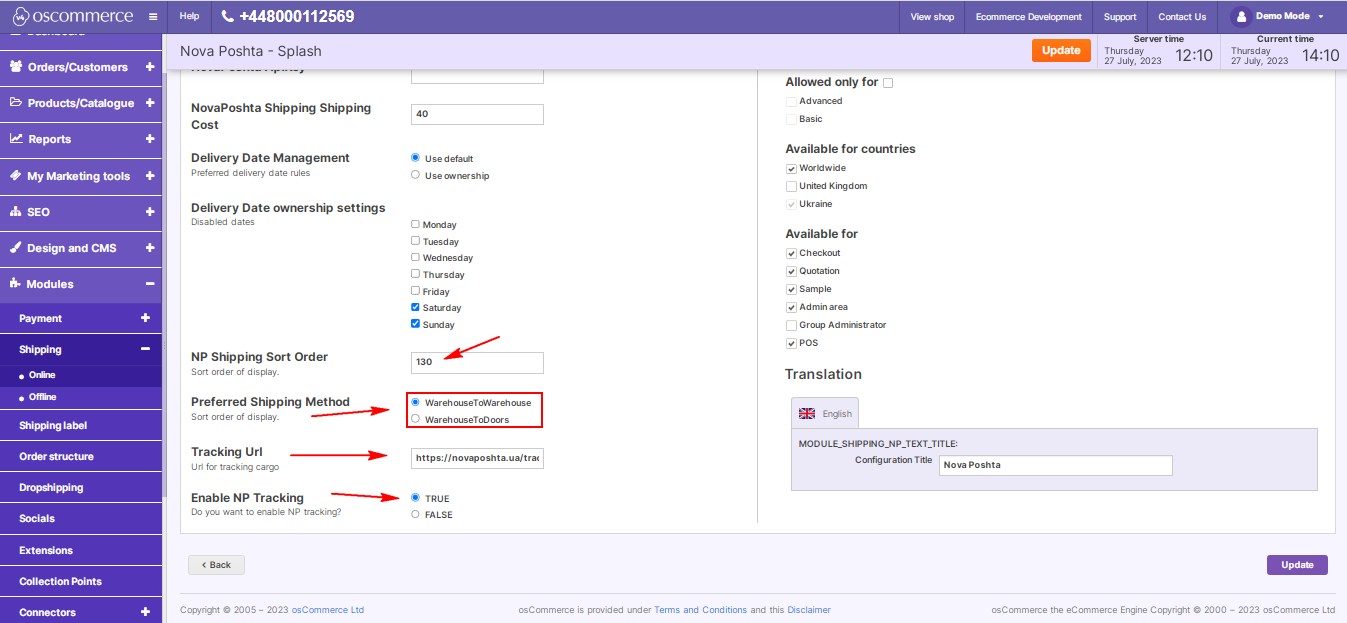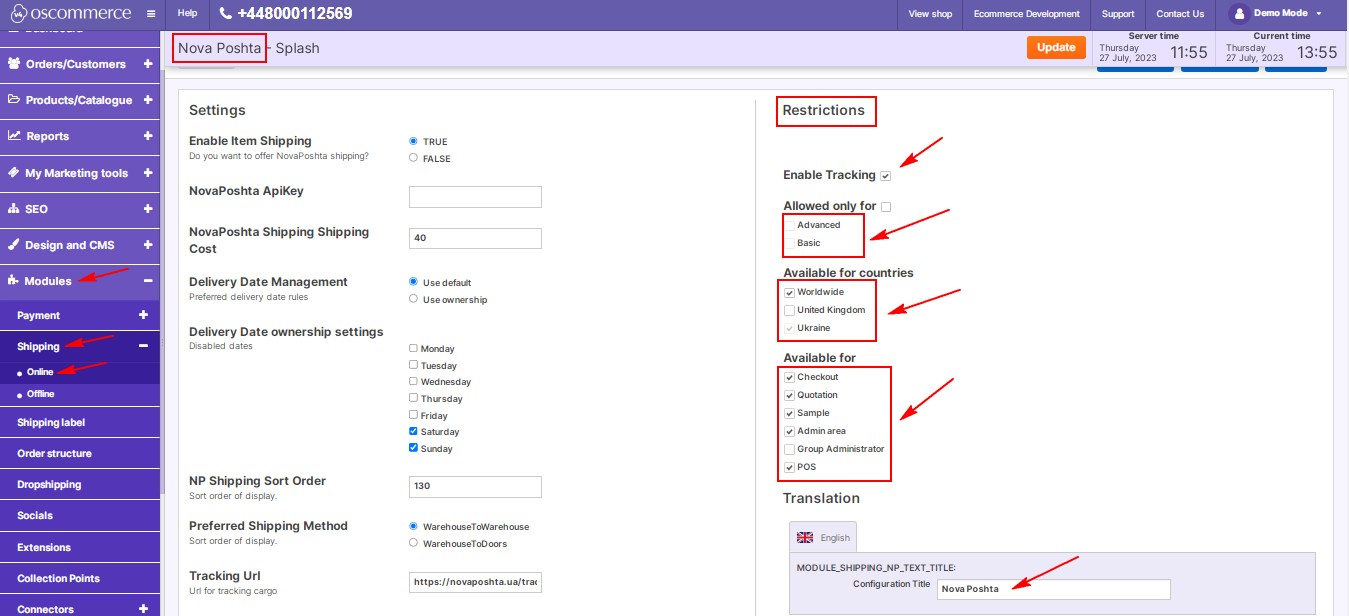Managing Nova Poshta Shipping
April 02, 2024
Integrating Nova Poshta shipping services with your website can streamline your shipping process and enhance the overall customer experience. In this guide, we'll walk you through the steps to configure the Nova Poshta Shipping module and tailor it to your specific needs.
|
Step 1: Accessing the Admin Area
- Access your website's admin area using your credentials.
- Once logged in, go to the "App Shop" and then the "Store" tabs.
Step 2: Installing Nova Poshta Shipping Module
- Perform a quick search for the "Nova Poshta Shipping" module version 1.0.0 in the App Shop and Store tabs.
- Click on the "Install" button next to the module to add it to your website. Follow on-screen prompts to complete the installation process.
|
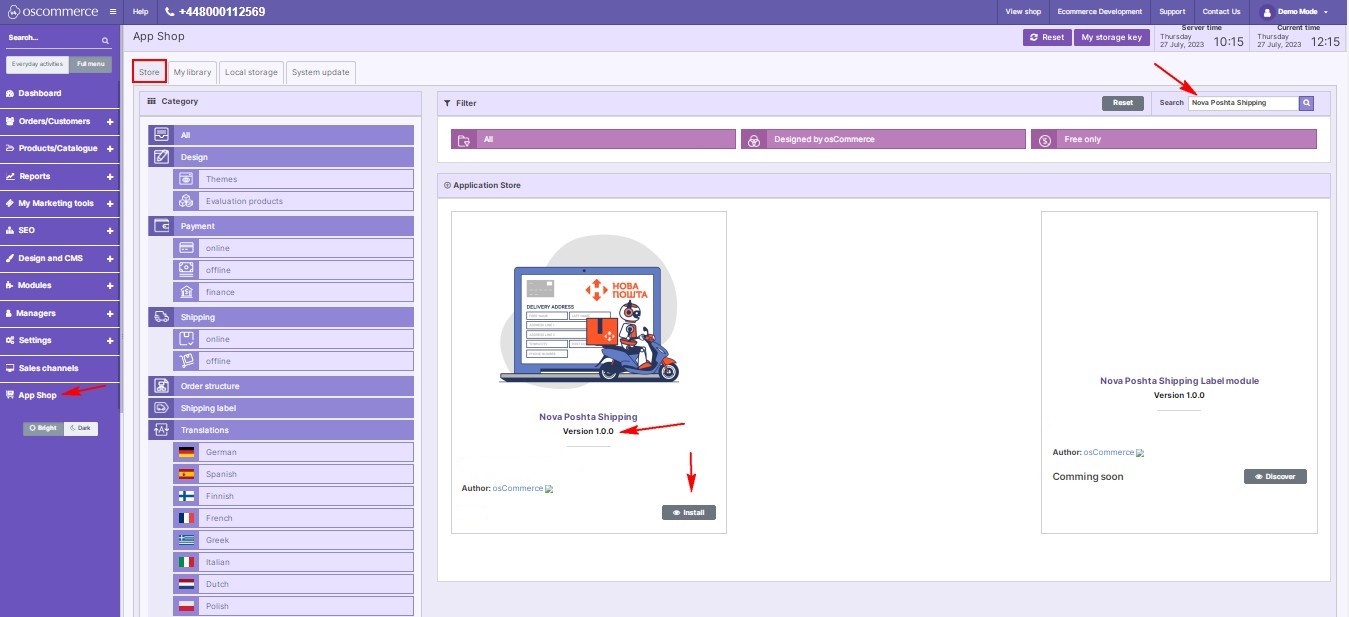
.jpg)
|
|
.jpg)
|
Step 3: Configuring Nova Poshta Shipping Module
- After installing the Nova Poshta Shipping module, go to the "Modules," "Shipping," and "Online" tabs.
- Locate the "Nova Poshta" module and click on the "Edit" button to access its settings.
|
|
3.1. Configuring Settings:
- Offer Nova Poshta shipping to your customers by enabling this option.
- Connect your website with Nova Poshta services by entering your API key.
- Define shipping costs as needed to reflect accurate pricing.
- Select between "Use default" or "Use ownership" options to enable preferred delivery date rules. Check the box next to the preferred day(s) of the week to disable specific days if necessary.
|
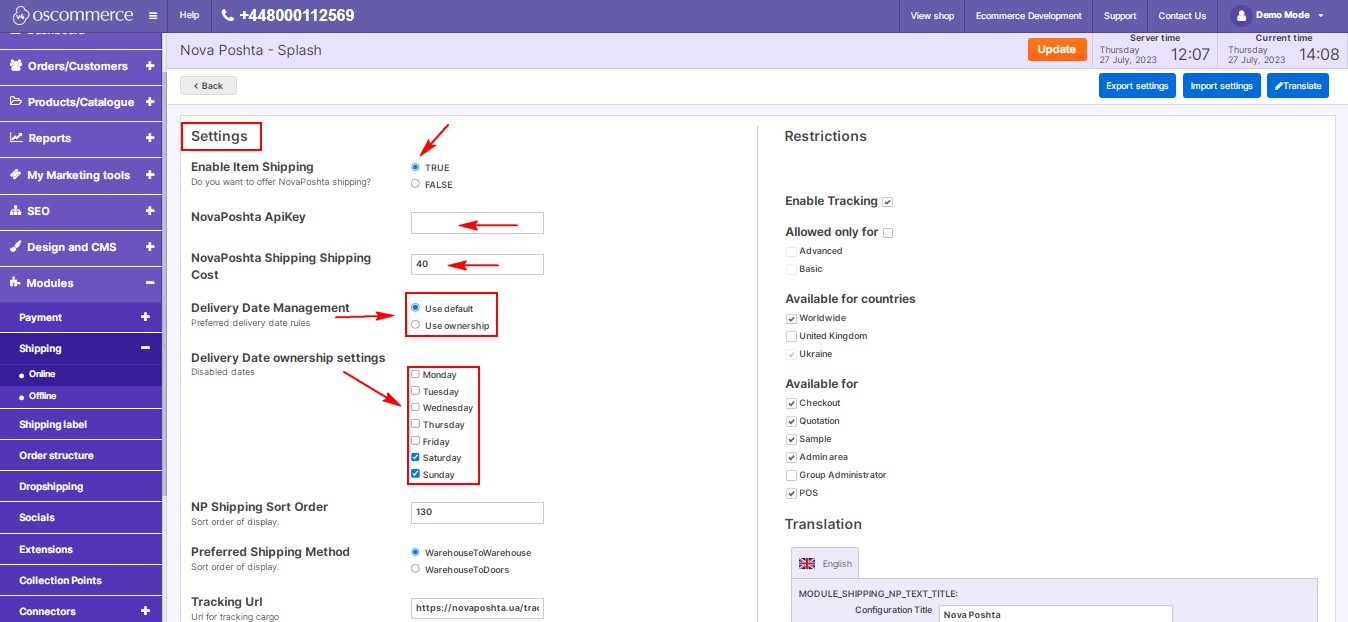
|
|
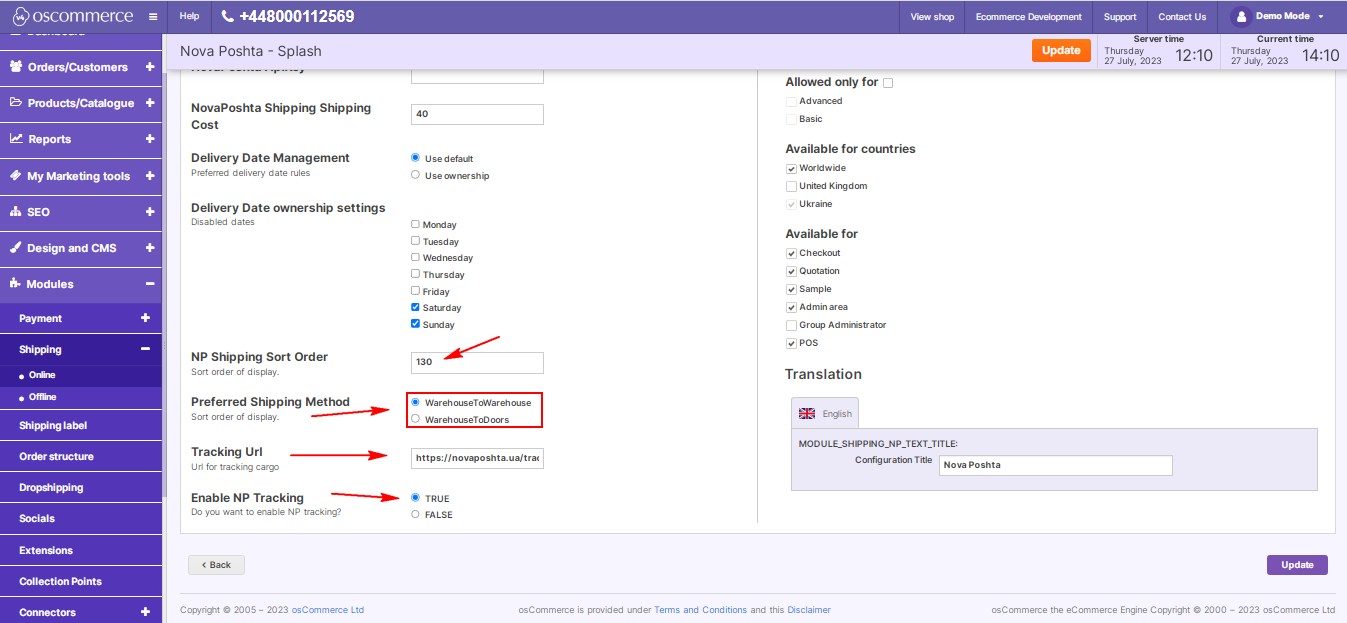
|
- Determine the order in which shipping options are displayed to customers.
- Choose between "WarehouseToWarehouse" or "WarehouseToDoors" for desired shipping methods.
- Use the Nova Poshta URL for cargo tracking and enable tracking option for a seamless tracking experience.
|
|
Customizing Restrictions:
- Customize Nova Poshta shipping based on specific customer groups, countries, or website pages.
- Define shipping module names in both backend and frontend languages.
- Enable or disable shipment tracking for your customers.
|
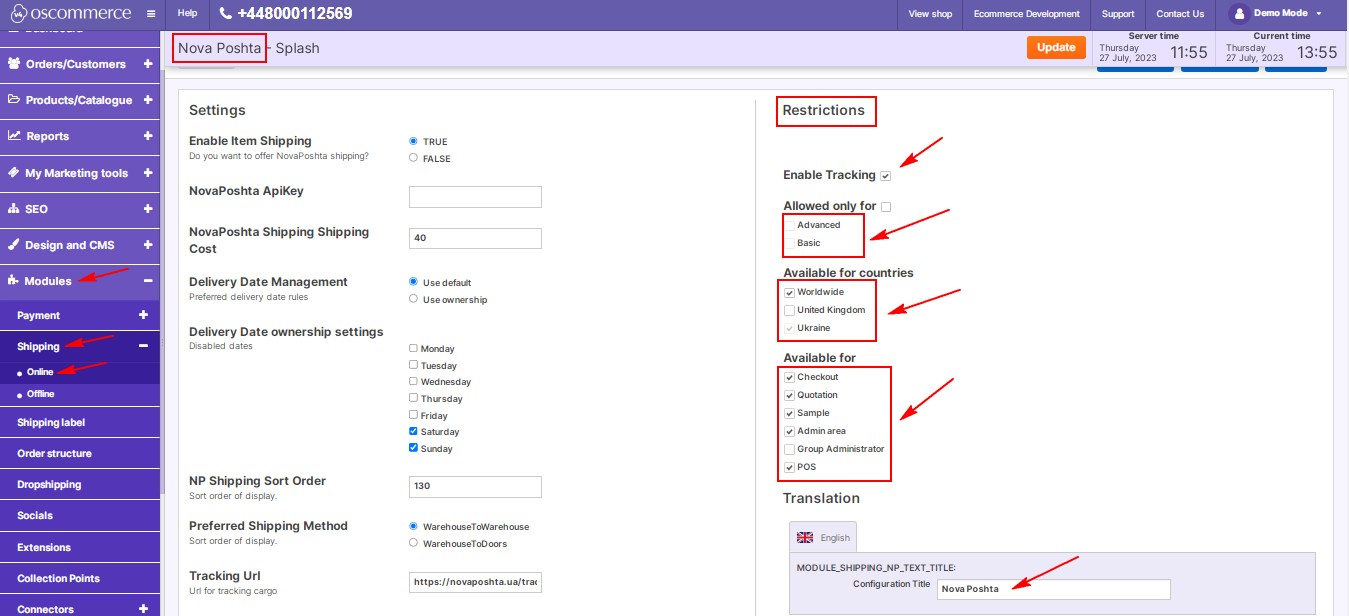
|
By following these steps, you can effectively integrate Nova Poshta shipping services with your website and provide a convenient shipping option for your customers. Streamline your shipping process and offer a seamless tracking experience with Nova Poshta.
You can further discuss it on our Forum



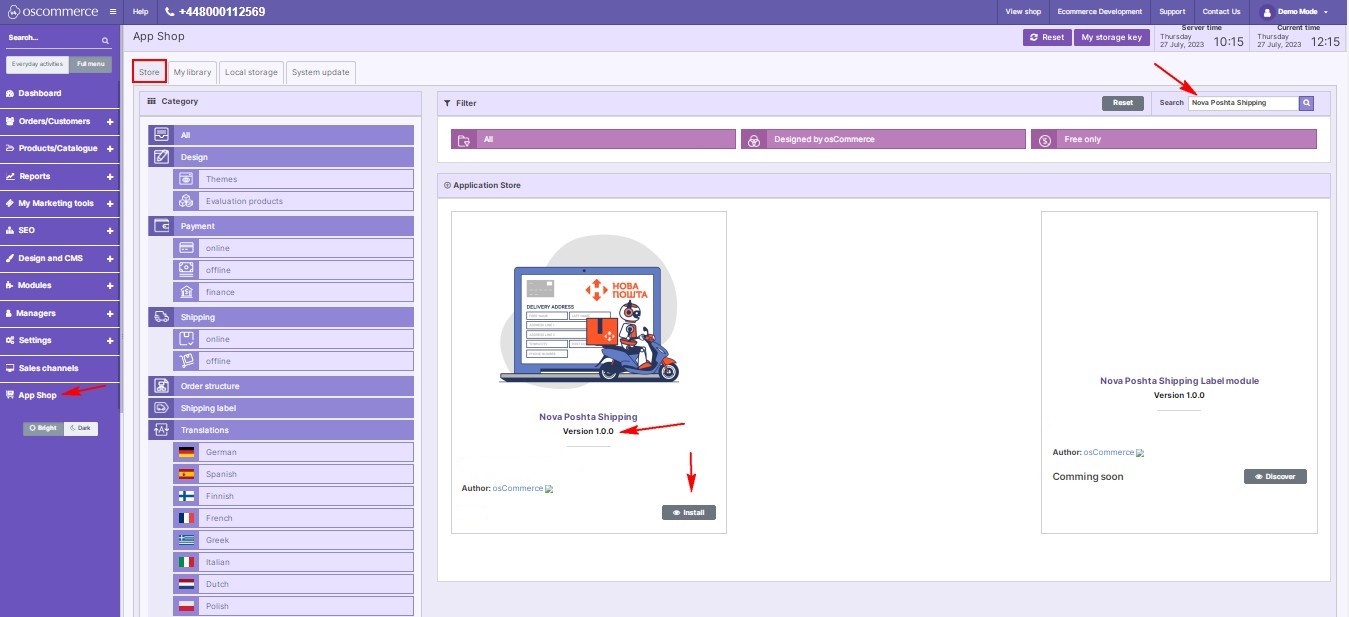
.jpg)
.jpg)