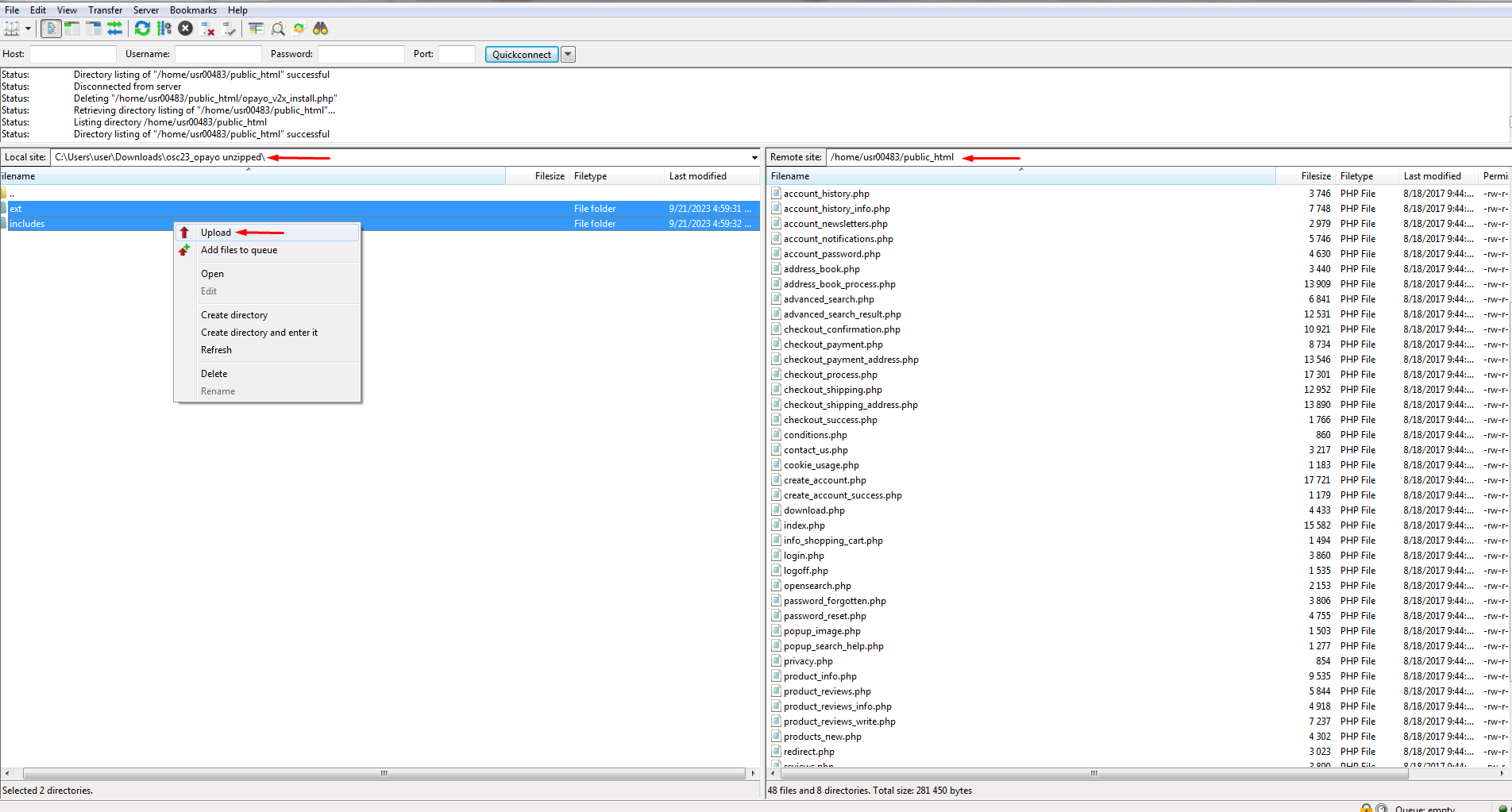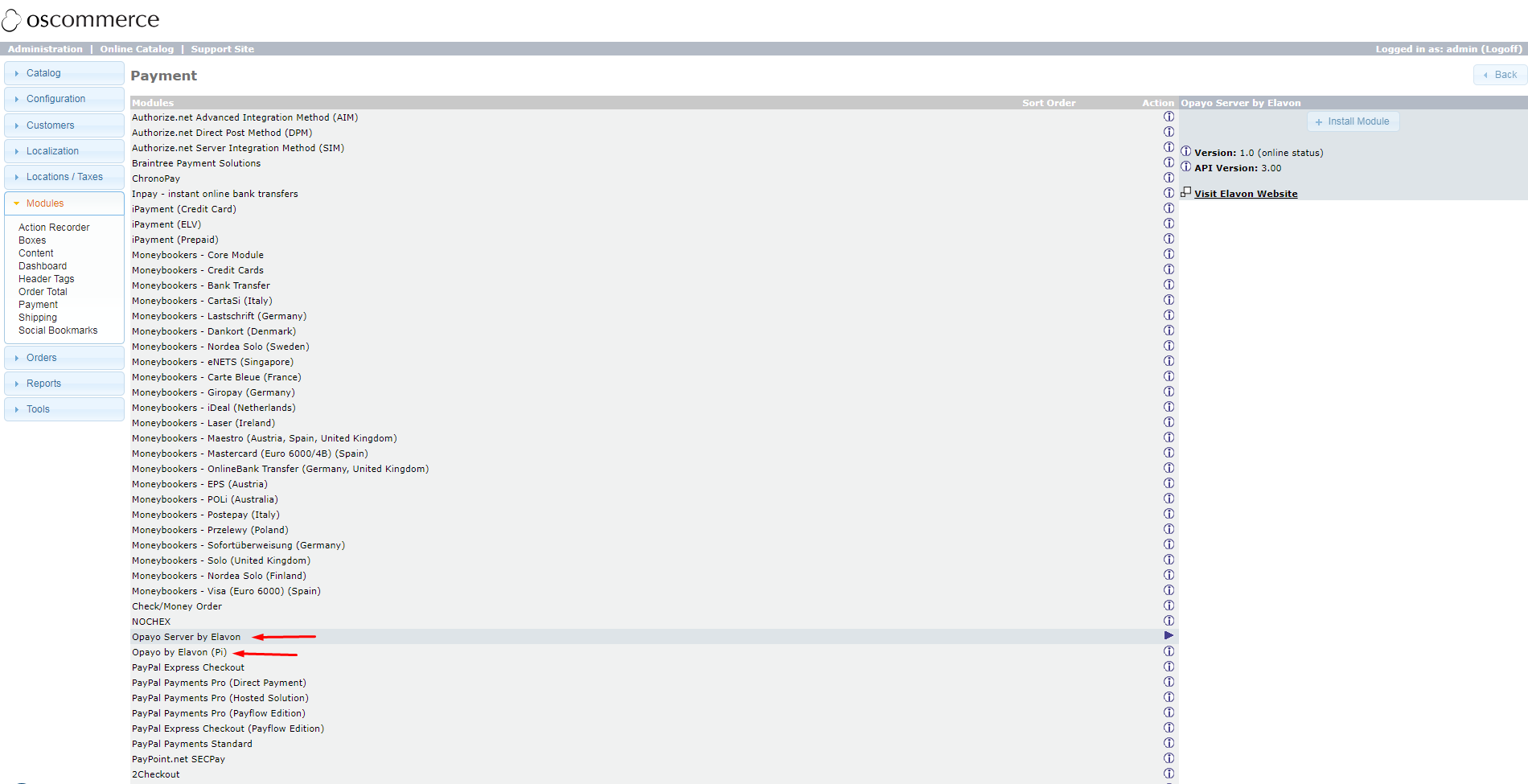Installing Opayo Server by Elavon and Opayo by Elavon Modules for osCommerce 2.3 via Zip File
Welcome to our user guide, where we'll walk you through the seamless installation of Opayo Server by Elavon and Opayo by Elavon modules on osCommerce version 2.3 using the convenient zip file method. With clear step-by-step instructions, you'll have these essential modules up and running in no time, enhancing your website's payment processing capabilities.
Let's dive into the installation process:
|
1. Obtain the Installation Files: Start by downloading the necessary zip file from one of the following links: https://www.oscommerce.com/pub/osc23_opayo.zip or https://www.oscommerce.com/pub/osc23_opayo.tar.gz |
|
|
|
2. Upload and Unzip: Once downloaded, unzip the file and upload its contents to the public html folder of your server using your preferred FTP client. Double-check to ensure that all files are successfully transferred. |
|
3. Confirm Functionality: After uploading the files, verify that everything is functioning correctly on your website. Navigate to the administrator area and head to the "Modules" and "Payment" tabs. Click on the "Install Module" button. |
|
|
|
4. Configuration: With the modules installed, locate the Opayo Server by Elavon and Opayo by Elavon modules in the list. Begin configuring these modules according to your preferences within the administrator area. |
By following these straightforward steps, you'll be able to effortlessly install the Opayo Server by Elavon and Opayo by Elavon modules on osCommerce version 2.3 using the zip file method. Don't forget to conduct thorough testing and customization to tailor the payment processing functionality to your website's specific needs.
Enhance your website's payment capabilities today with Opayo's powerful modules. Happy integrating!