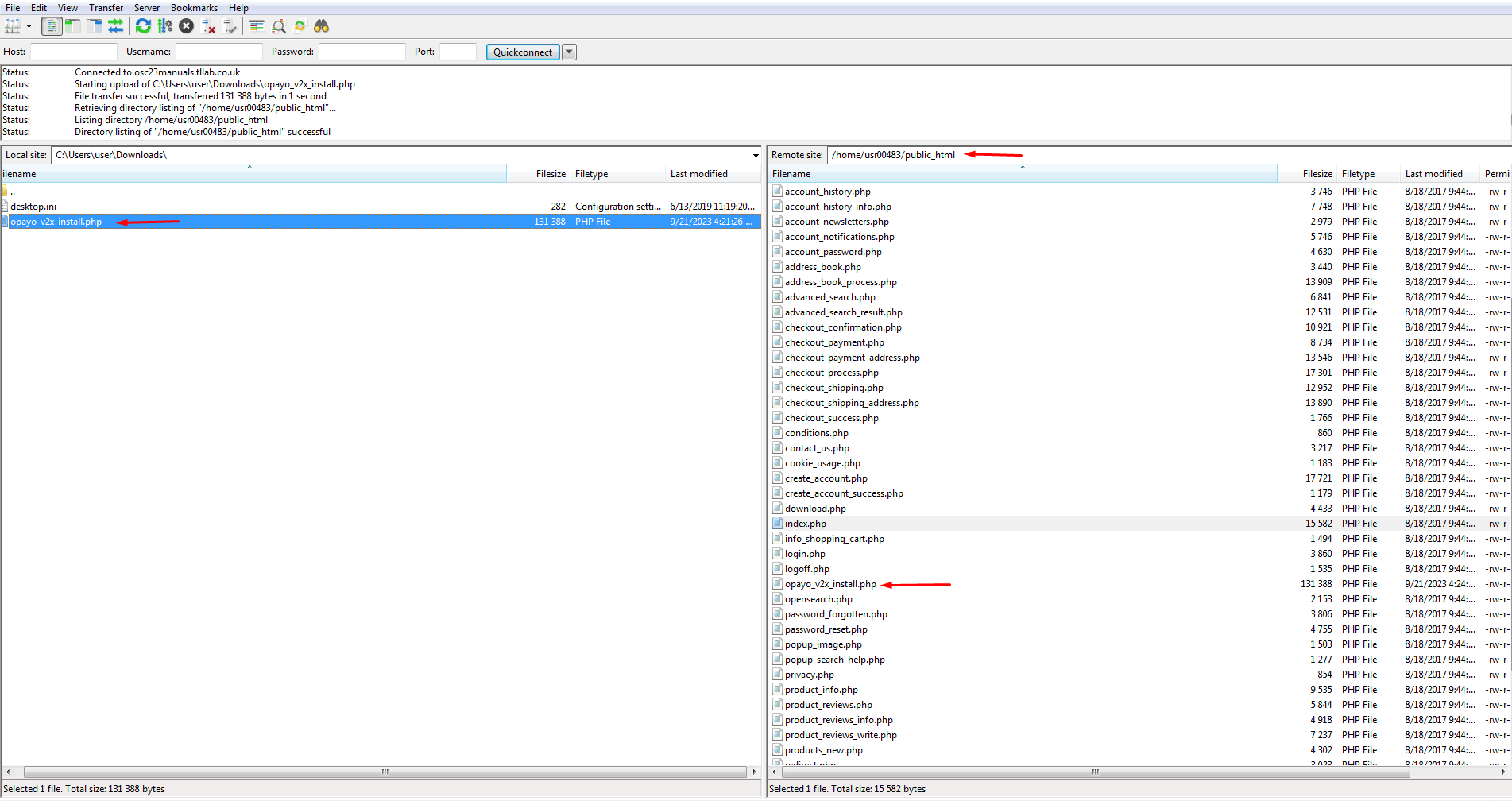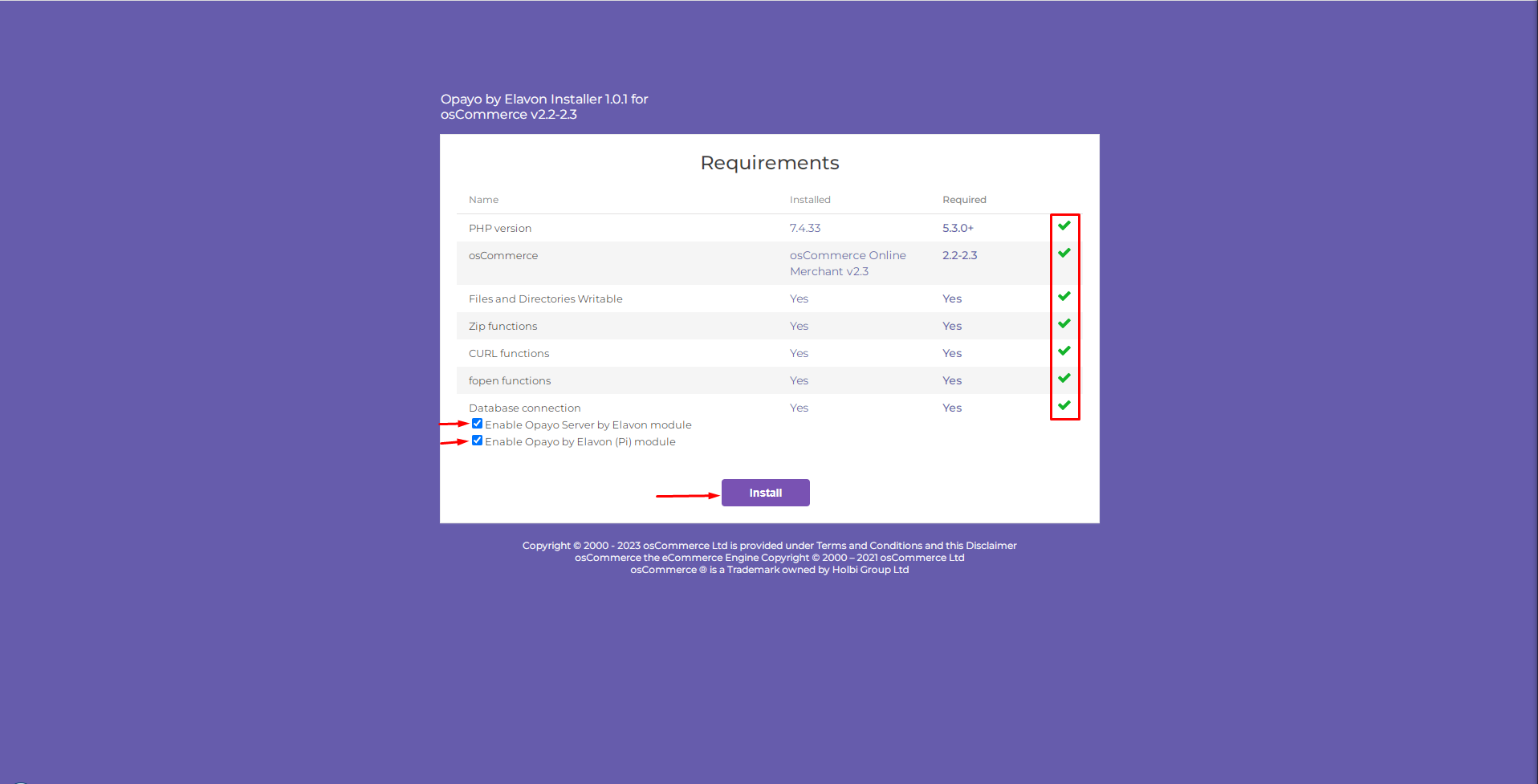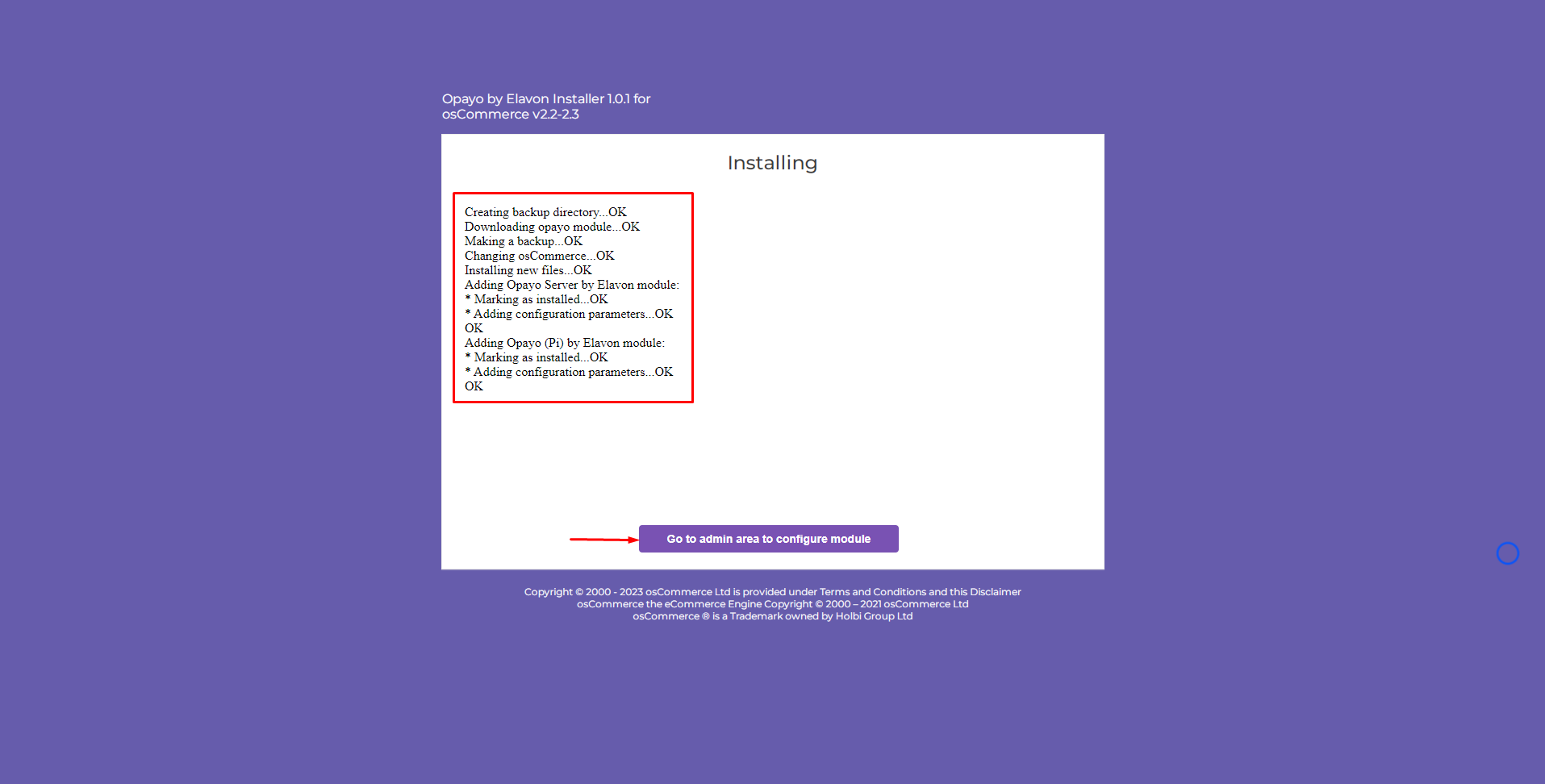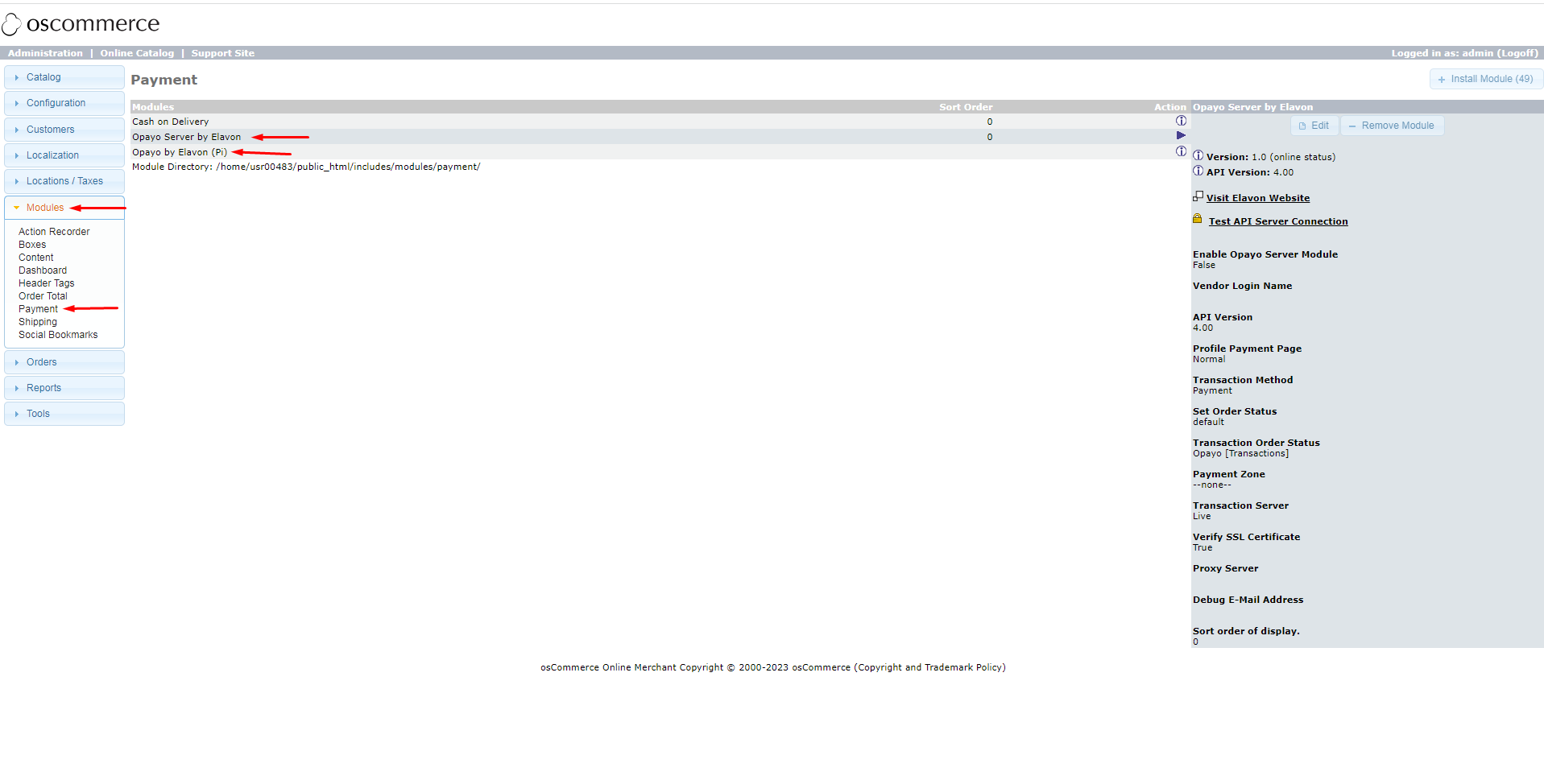Installing Opayo Server by Elavon and Opayo by Elavon Modules for osCommerce 2.3 via Installer
Learn how to install and configure the Opayo Server by Elavon and Opayo by Elavon modules on osCommerce 2.3 using the installer method. Follow these steps carefully for successful installation and setup.
|
1. Access Installation File: Download the installation file from here: https://oscommerce.com/pub/opayo_v2x_install.php. |
|
|
|
2. Upload File: Use your preferred FTP client to upload the downloaded file (opayo_v2x_install.php) to the public html folder on your server. |
|
3. Initiate Installation: Visit your website's link (https://yourwebsite/opayo_v2x_install.php) and verify system requirements. Click "Install" to begin the process. |
|
|
|
4. Follow Prompts: Complete installation steps as prompted. Ensure database connection and follow on-screen instructions. Click "Go to admin area to configure module" to proceed. |
|
5. Configure Modules: After installation, access the admin area of your website. Navigate to "Modules" and "Payment" tabs to configure Opayo Server by Elavon and Opayo by Elavon modules according to your preferences. |
|
Follow these steps carefully to seamlessly install Opayo modules on osCommerce 2.3. Thorough testing and customization will optimize payment processing functionality on your website.