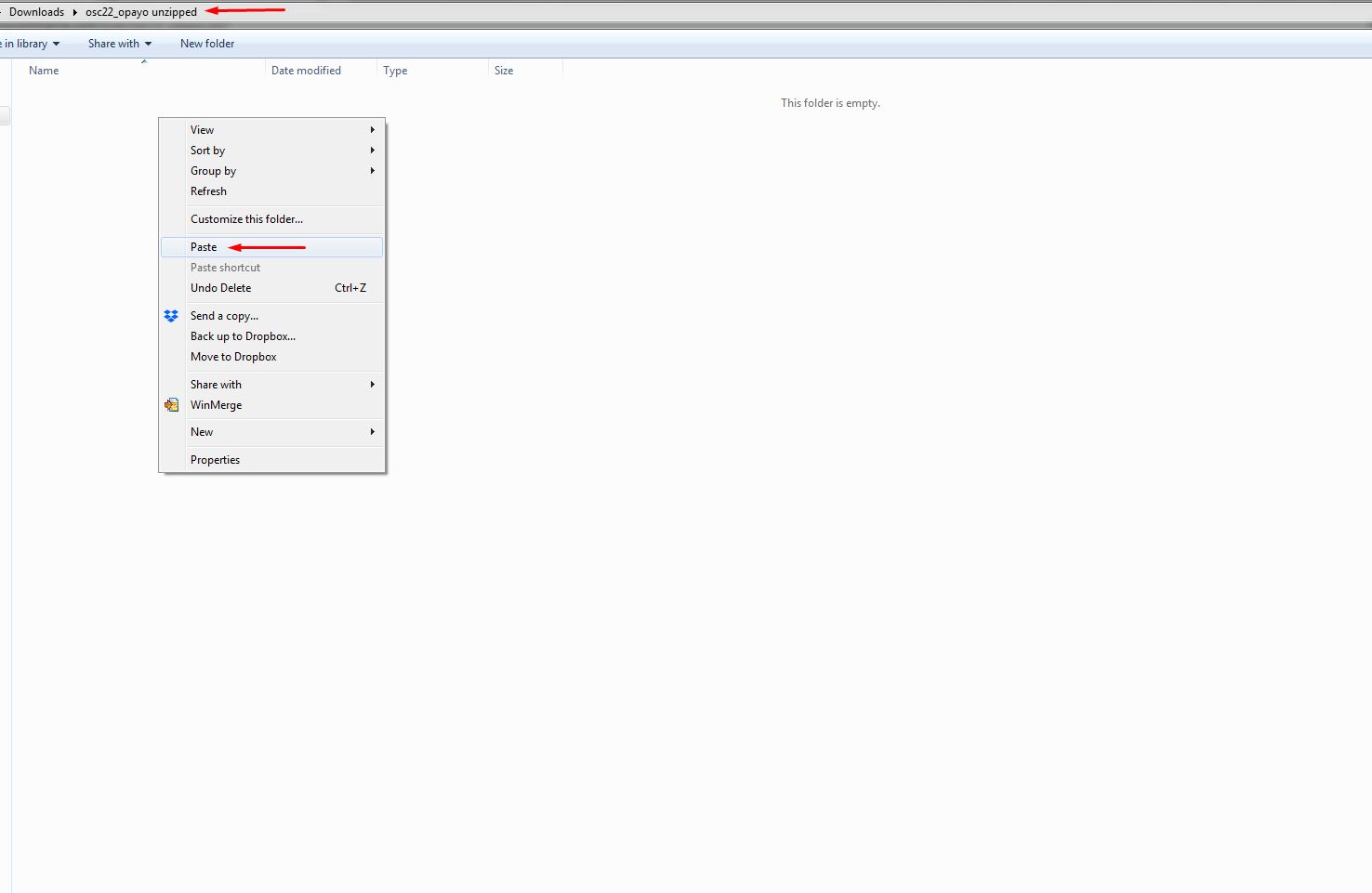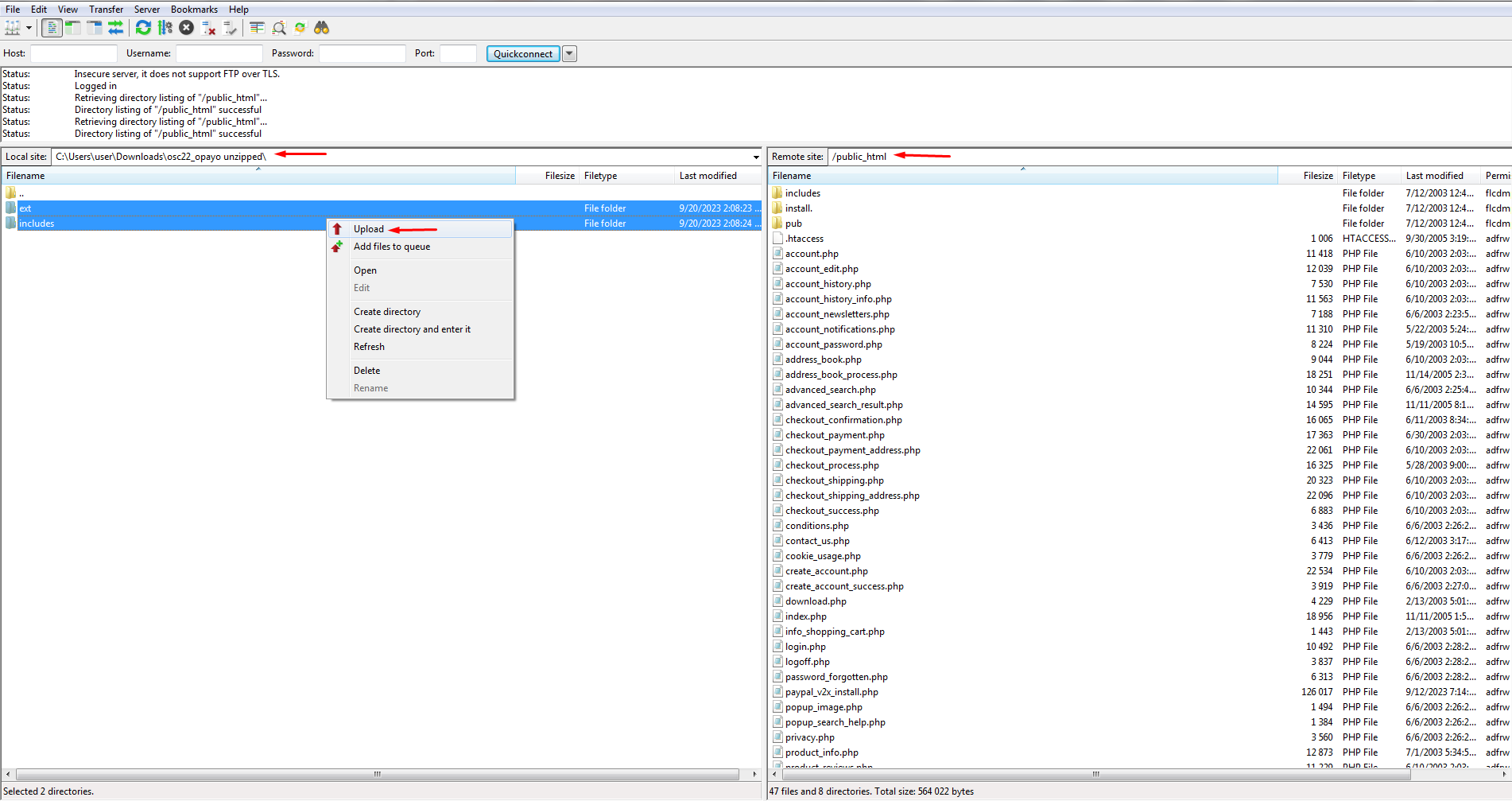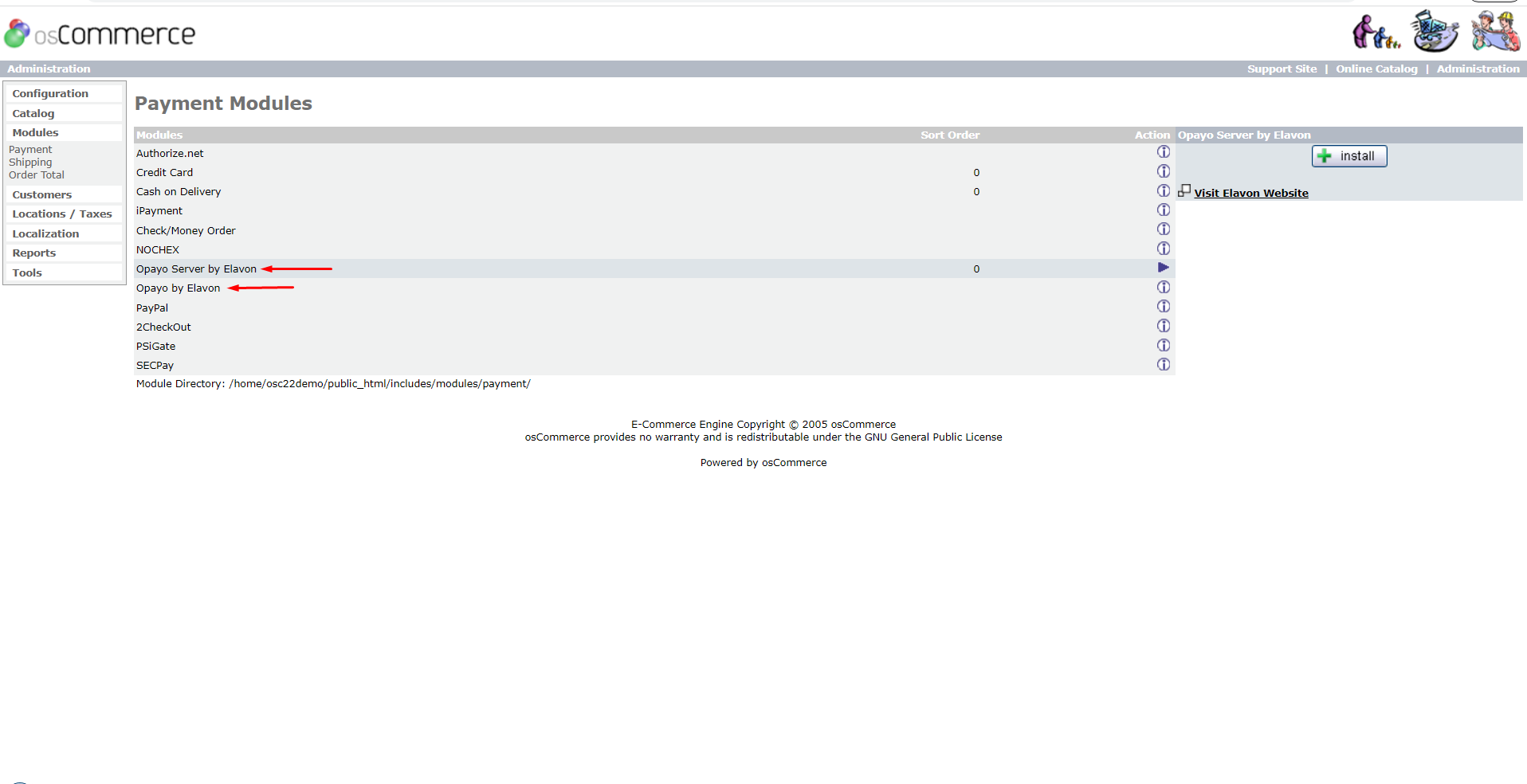Installing Opayo Server by Elavon and Opayo by Elavon Modules for osCommerce 2.2 via Zip File
Looking to enhance your osCommerce 2.2 website's payment capabilities? Follow this guide to effortlessly install the Opayo Server by Elavon and Opayo by Elavon modules using a zip file.
|
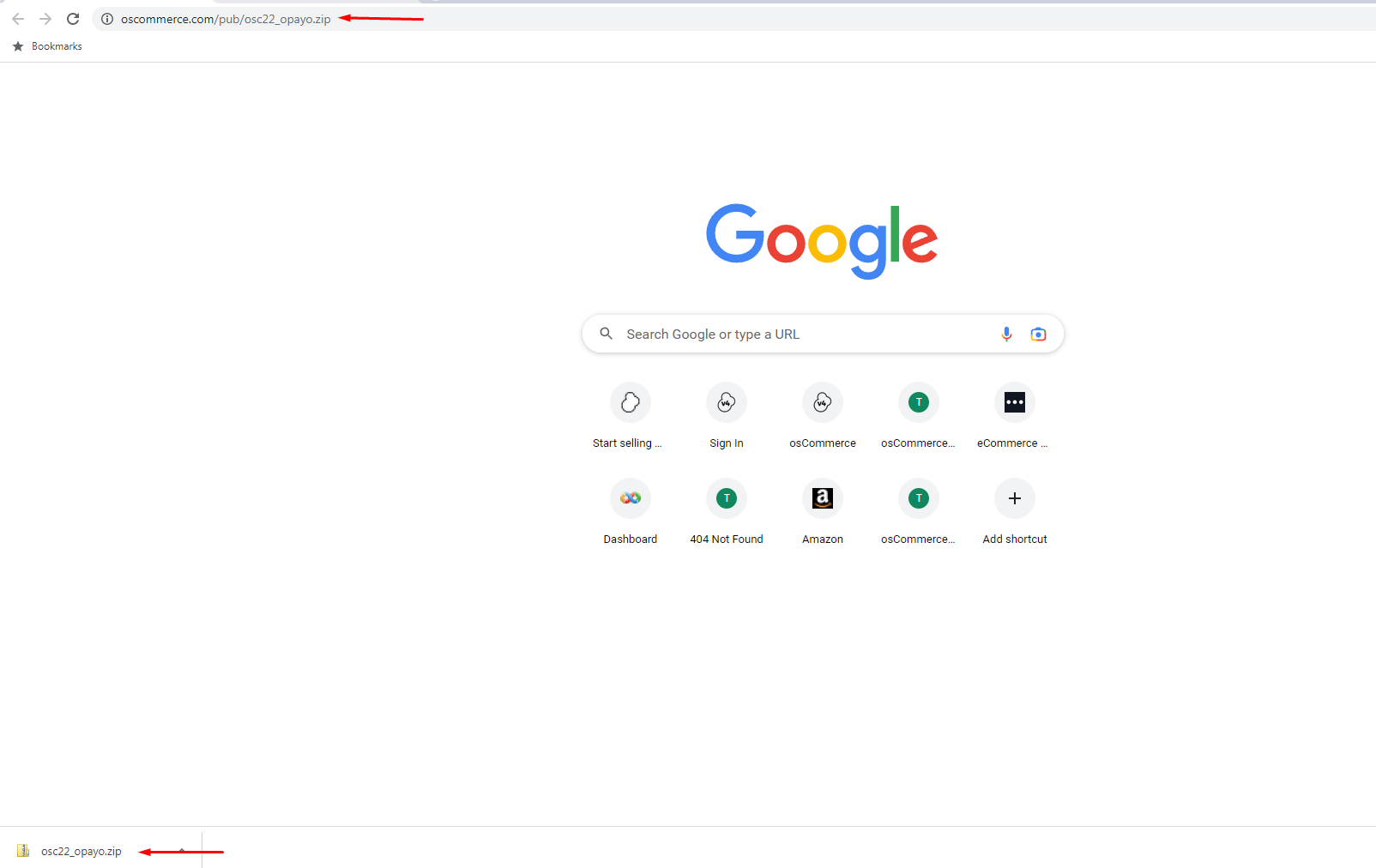 |
|
|
2. Upload Module Files Unzip the downloaded file and upload its contents to your server's public html folder using your preferred FTP client. |
|
3. Verify Website Functionality Ensure everything works smoothly on your website. 4. Access Administrator Area Navigate to the administrator area of your website and click on the "Payment" link in the Modules section. |
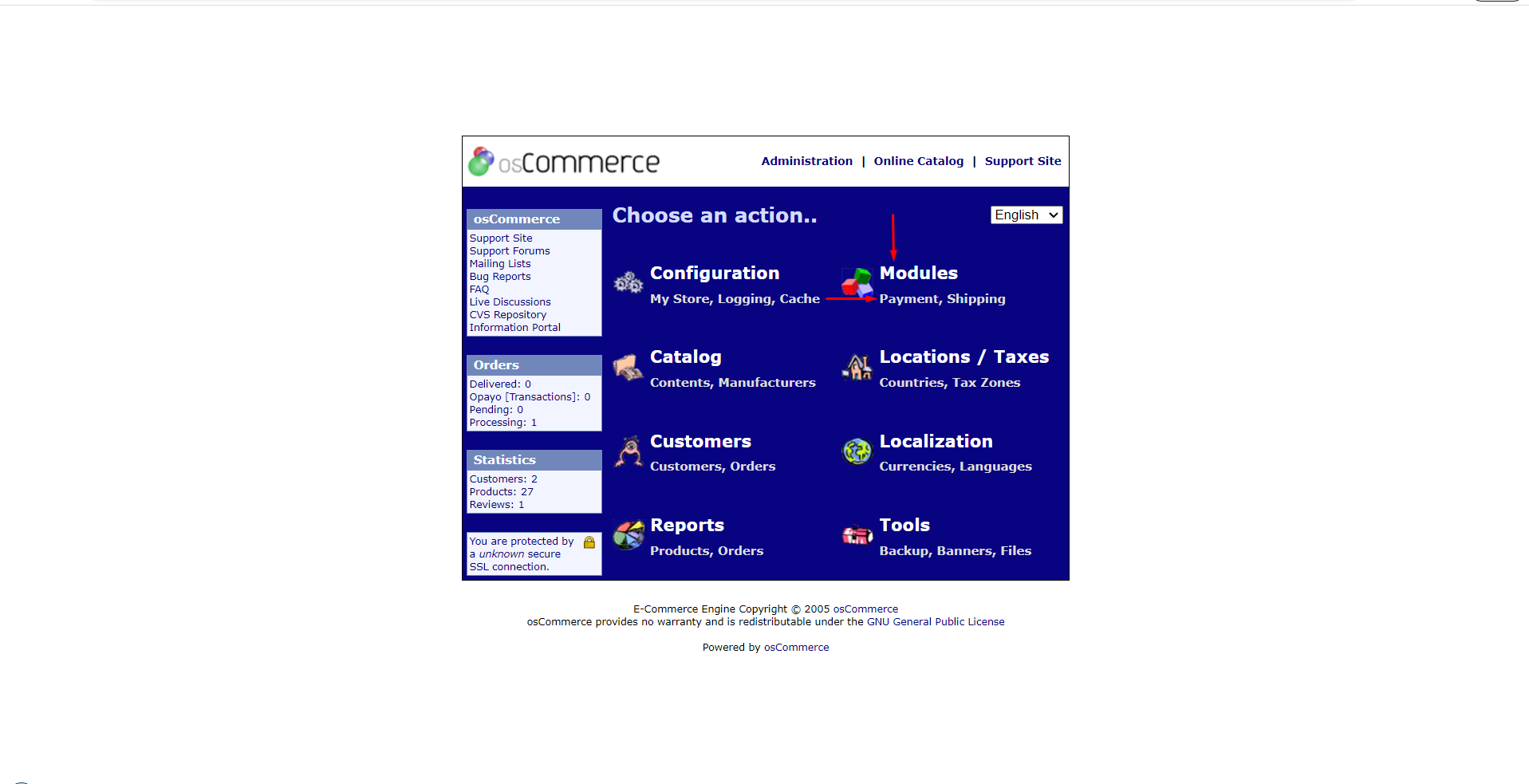 |
|
|
5. Configure Modules You'll find the Opayo Server by Elavon and Opayo by Elavon modules ready for configuration in the administrator area. |
Follow these simple steps to seamlessly install the Opayo modules, enhancing your website's payment capabilities and providing a smooth checkout experience for your customers.



.png)