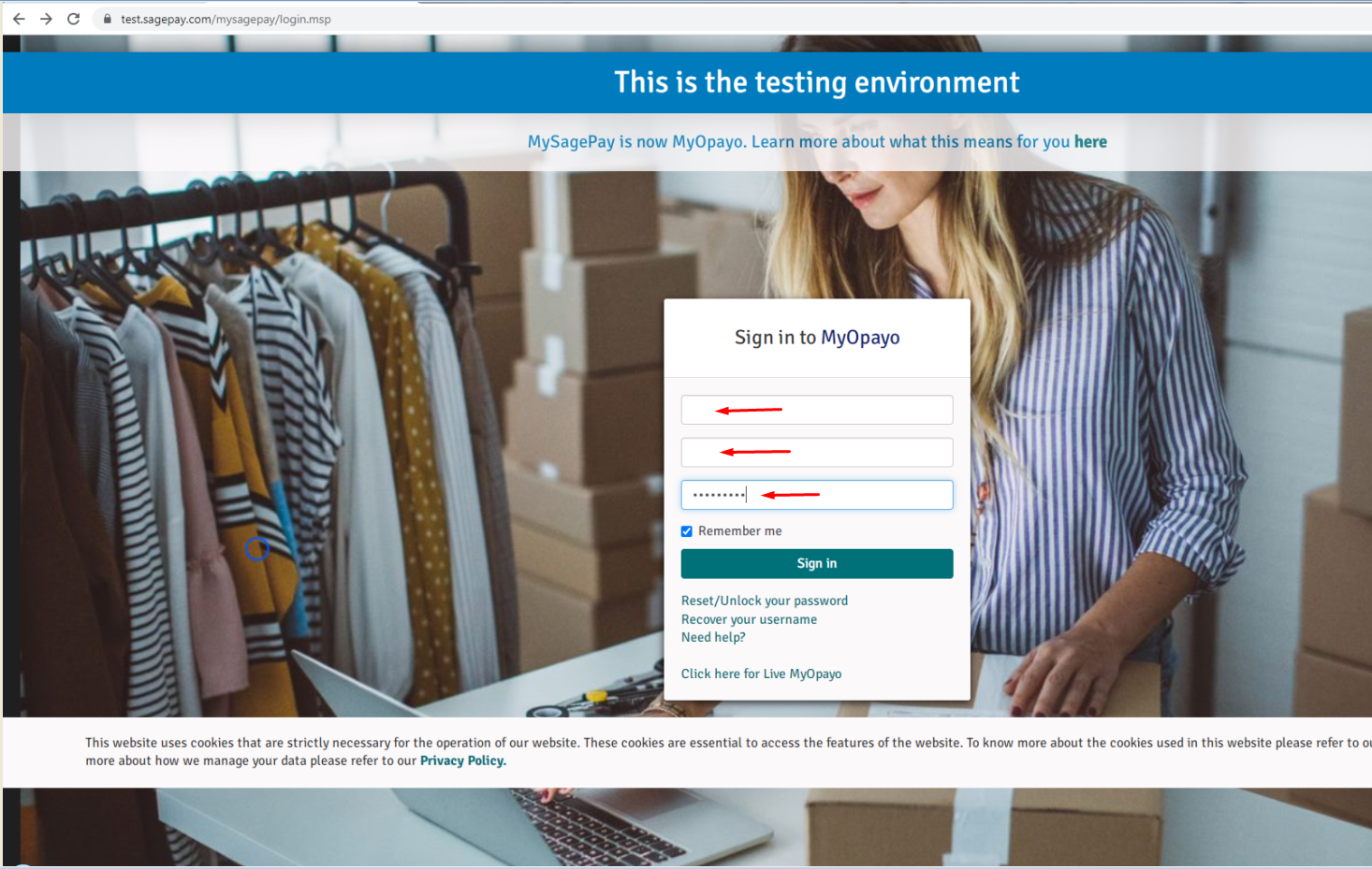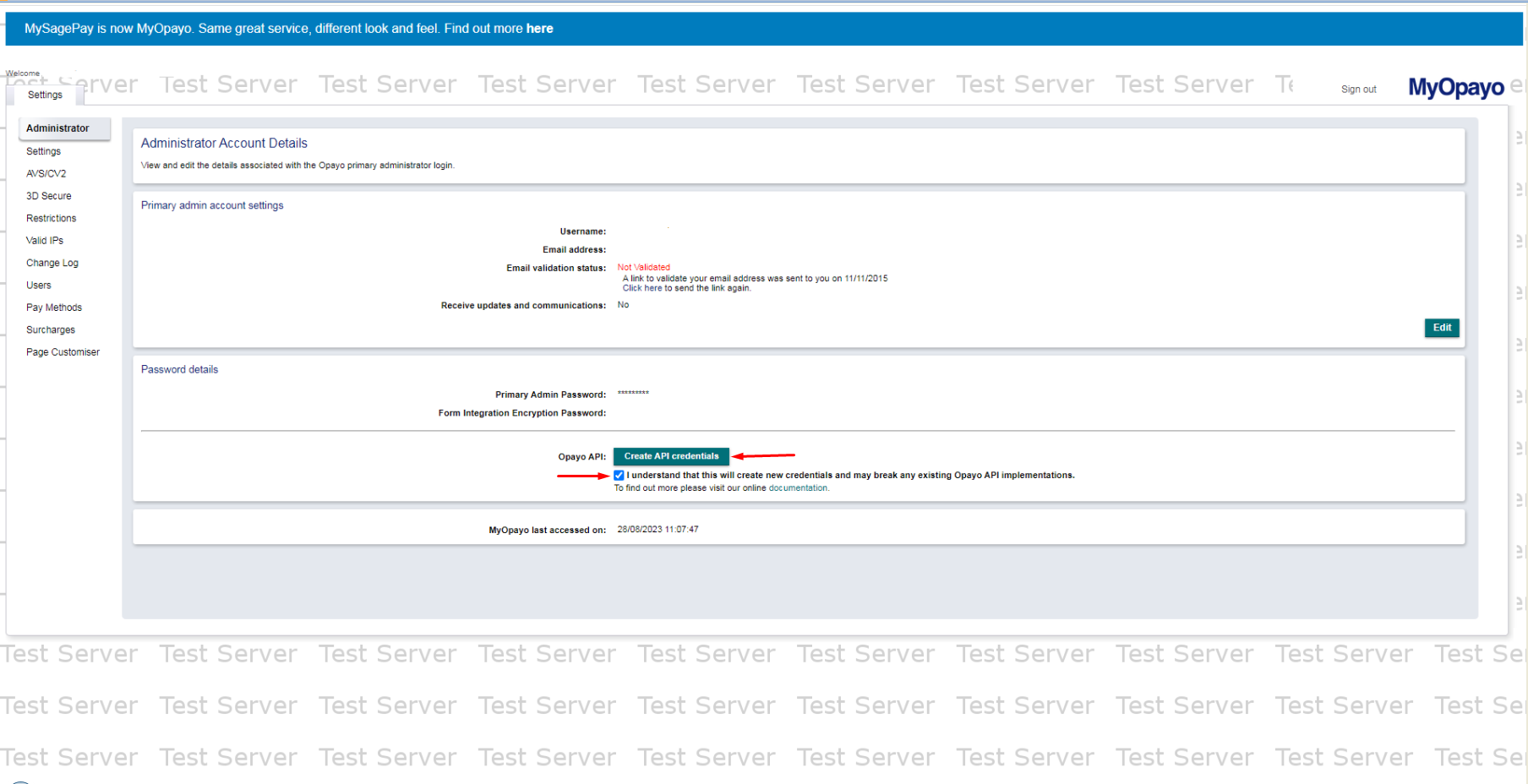Configuring Opayo by Elavon Module for osCommerce 2.3
Welcome to our comprehensive user guide for configuring the Opayo by Elavon module on osCommerce 2.3. Follow this walkthrough to seamlessly set up the module and optimize your payment processing.
To begin, ensure you've installed the Opayo by Elavon module, referencing our detailed manuals for installation via Installer or Zip File methods.
|
If installed via Zip File, click "Opayo by Elavon" module and "Install Module." For Installer, this step is automatic. |
|
|
|
If you haven't obtained your vendor login name yet, click on the "Visit Opayo Website" link. |
|
Obtain your vendor login from Opayo's website. Fill in the required fields and submit your request. |
|
|
|
Upon successful submission, wait for a call from an Elavon payment specialist to confirm your request and create your account. You'll receive an email containing your vendor login name. |
|
Once received, click "Edit" to configure module settings:
|
|
|
|
Generate Opayo payment integration API Key and password: 1. Log in to MyOpayo. |
|
2. Navigate to Password details and select 'Create API credentials.' 3. Confirm and retrieve Integration Key and Password. |
|
|
|
Once you have opted to create your new credentials you will be presented with the following information:
|
If you choose to create new credentials, any previously created credentials will immediately become invalid.
Therefore, if you have already integrated with the REST API, you will not be able to authenticate your calls until you replace your expired credentials with newly generated ones.
Ensure to securely store these credentials, as they are essential for authentication.
By following these steps, seamlessly integrate Opayo by Elavon module into your osCommerce 2.3 platform and optimize payment processing efficiency. For visual assistance, watch our instructional video.



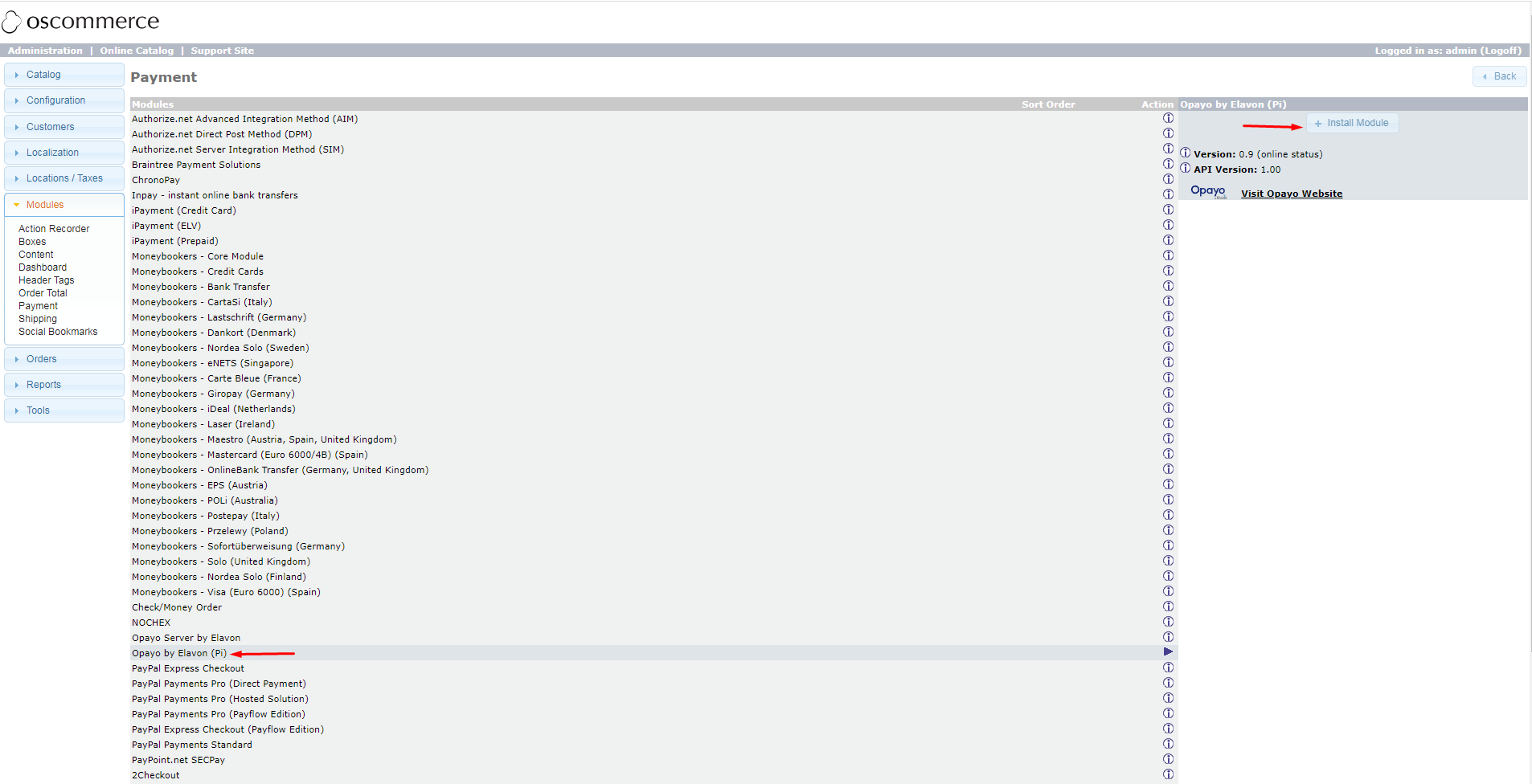
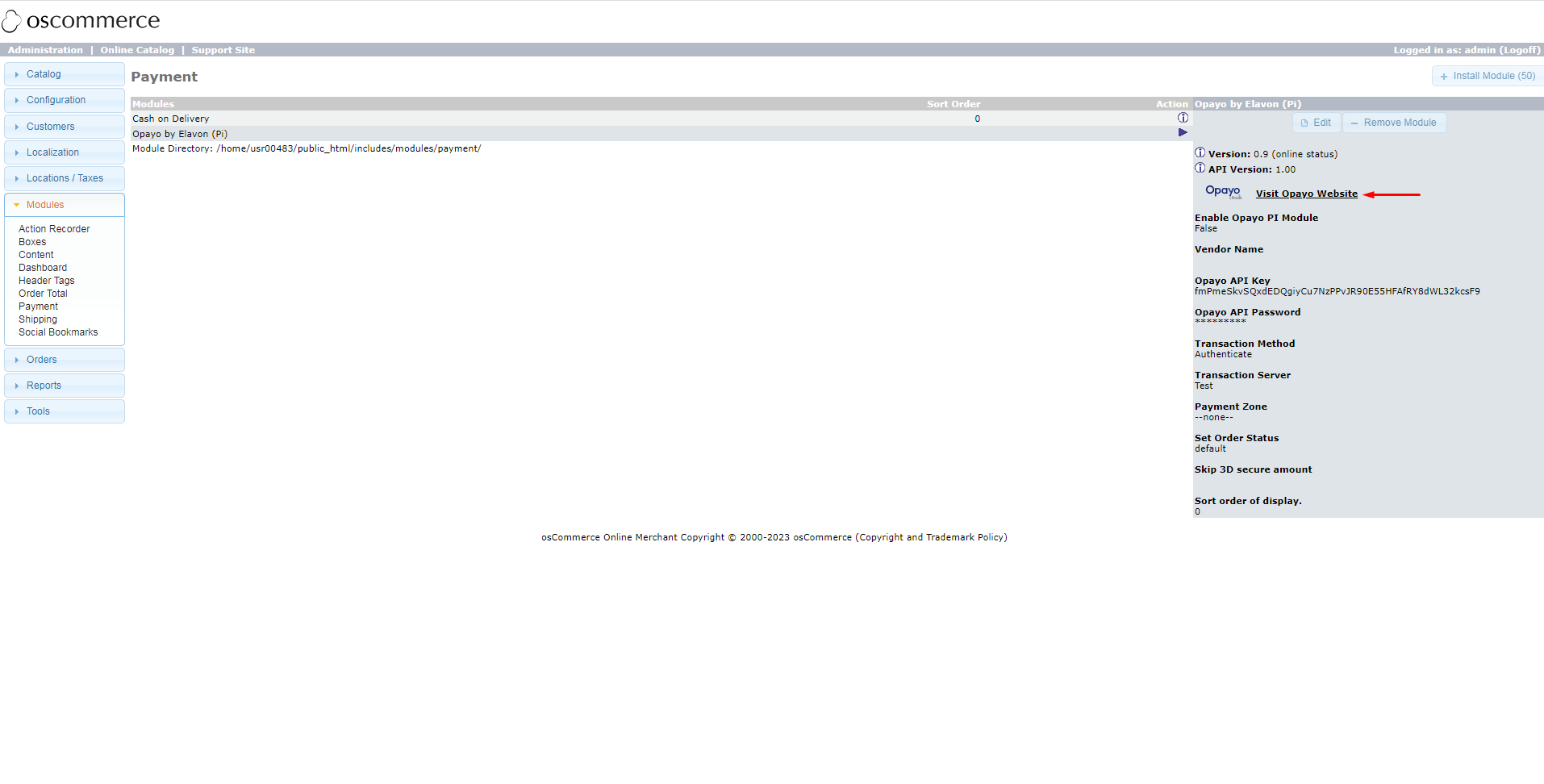

.png)

.png)