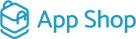Managing Mollie Pay
February 06, 2024
Welcome to the ultimate guide on integrating and configuring Mollie Pay for your website. Learn step-by-step instructions for a seamless setup.
|
1. Installation Process 1.1 Access your admin area. 1.2 Navigate to "App Shop" and "Store" tabs. 1.3 Search for Mollie Pay module (version 0.9.1) and install it. Follow any on-screen prompts or instructions to complete the installation process. |
|
|
|
2. Configuring Mollie Pay Module 2.1 Access Module Settings:
|
|
Alternatively, navigate to "Modules," "Payment," and "Online" tabs, find "Mollie Hosted Checkout," and click "Edit." |
|
|
|
2.2 Configure Restrictions:
|
|
2.3 Configure Settings:
|
|
|
|
|
Enhance your payment options with Mollie Pay and provide a seamless checkout experience for your customers.